
Getty Images
- Slack users will sometimes find that the platform is unintentionally blurring images when uploaded or viewed.
- Some ways to resolve this issue include restarting your device, disabling your VPN, and making sure that your internet connection is fast enough.
- Here are the top five ways to fix Slack when it's blurring your images.
As the world increasingly works remotely, Slack is a godsend for keeping you in close communication with coworkers. In fact, it's handy even for teams that work in the same office.
But Slack doesn't always work seamlessly, and you may experience, for example, uploaded photos that are inexplicably blurry, both for yourself and others. There are a few reasons this can happen, so here are five of the top ways to solve blurring images in Slack.
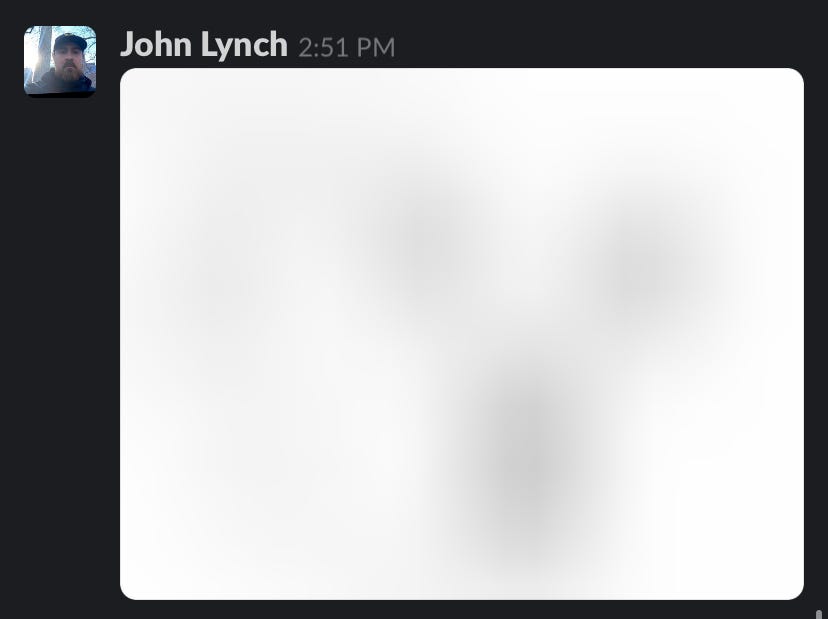
Insider
Restart your device
If your photos are blurry in Slack, the first thing you should do is restart the device that you're running Slack on, whether it's your desktop computer, laptop, phone, or tablet. Restarting your device flushes data that's in memory and gives Slack and other apps a chance to start fresh. It's fast and easy to perform a restart, so it's an excellent starting place for troubleshooting. If you need a refresher, here is how to restart a Windows computer, restart a Mac computer, and restart an iPhone. You can turn off most Android phones by holding the power button for several seconds, or you can swipe down from the top of the screen to see the shortcuts panel and tap the power icon.
Check your connection speed
One of the most common reasons that your images aren't sharp and clear is that Slack is unable to render them properly because of a network connection or internet speed issue. The easiest way to ensure your system is connecting properly to the internet — and is fast enough — is to run Google's online speed test. Open the test in a web browser on your computer or mobile device and make sure that you have an internet speed no slower than 5 Mbps. If it's slower than that, contact your internet service provider and make sure you don't have a connectivity issue.
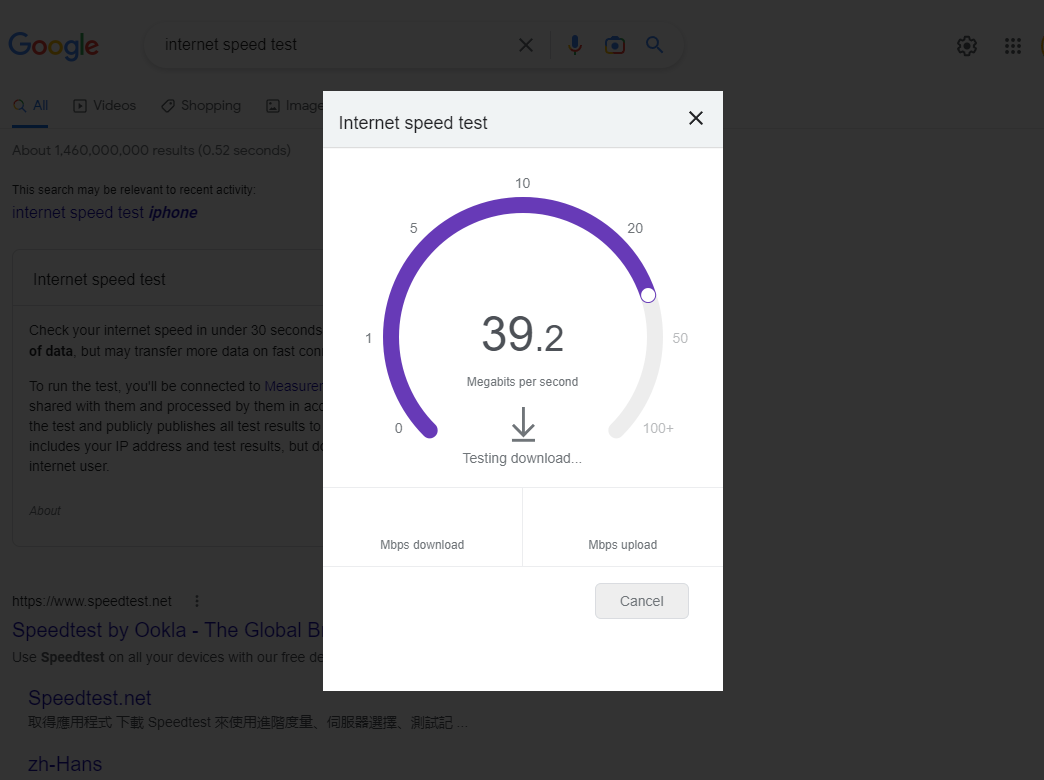
Dave Johnson
Check Slack's system status
While Slack is a reliable service and you can generally expect it to be working properly, it's possible that there's an issue at Slack's end of the network connection, and that's causing blurry images or other problems. To find out, open Slack's system status webpage in a browser (it doesn't have to be on the device that's experiencing blurry images) and see if there are any reported problems. If there are, wait until Slack's board is all green, and try again.
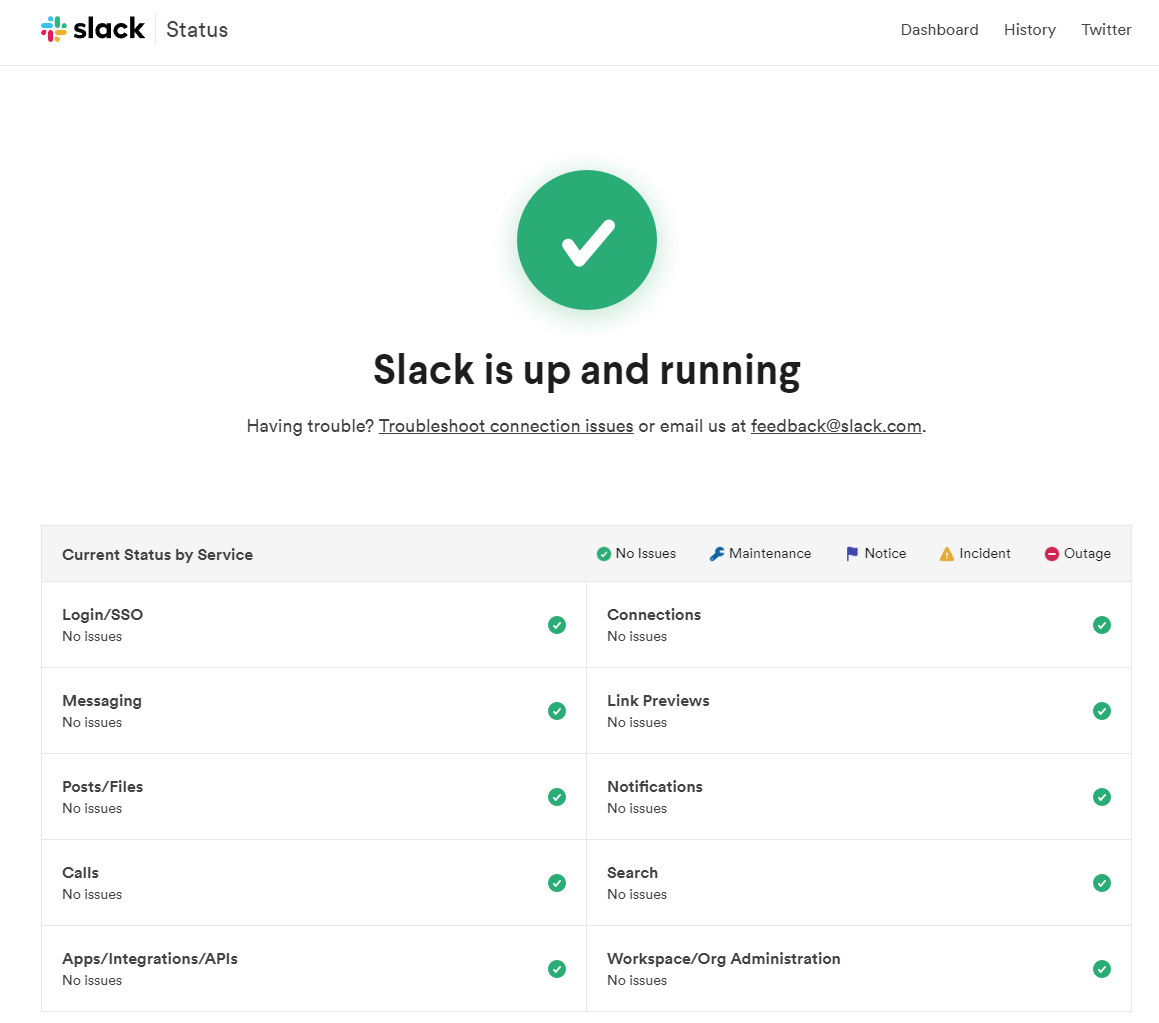
Dave Johnson
Clear Slack's data cache
If your Slack app has corrupted data in its cache, that can interfere with your ability to use Slack properly – and can even result in blurry images. On your computer desktop, go to the Slack app and click the three-line menu in the top-left corner. Then choose Help, followed by Troubleshooting. Then click Clear Cache and Restart.
To clear the cache on an iPhone, uninstall the app and then reinstall it from the App Store. If you have an Android phone, you can clear the app's cache without removing the app. Start the Settings app and tap Apps. If necessary, tap See all apps and then tap Slack. Tap Storage & cache, and then finally tap Clear storage.
Turn off your VPN
There is one other thing to check: Do you use a VPN? If so, that can interfere with Slack's ability to upload and download files quickly enough, and can result in blurry images. To check, disable your VPN software and connect to the internet normally.
Read More
By: [email protected] (Dave Johnson)
Title: 5 ways to troubleshoot if Slack is blurring images
Sourced From: www.businessinsider.com/guides/tech/slack-blurring-images
Published Date: Tue, 01 Nov 2022 21:10:11 +0000
Did you miss our previous article...
https://trendinginbusiness.business/business/how-baseless-conspiracy-theories-about-the-attack-on-nancy-pelosis-husband-spread-into-the-gop-mainstream
.png)





