- It's possible to add a promotion on LinkedIn when you move up at your job.
- You can update your LinkedIn profile and share it with your network in the process.
- You'll want to add a promotion on LinkedIn to make sure your profile stays up to date.
A job promotion is exciting personally and professionally. Sharing a new title, promotion, or projects you are working on with your network has its benefits.
Here's why you should add a promotion to your profile, as well as what you'll need to do to get it done.
Why should I show a promotion on LinkedIn?
There are a couple of key reasons to add a promotion to your LinkedIn account.
First, it ensures that your profile is up to date, which is especially useful when downloading your resume from the site.
Second, it can get your name in front of people who may be looking to hire professionals like yourself.
When should I update my Linkedin after a promotion?
Once the information has been shared, or is publicly available, you can add it to your profile.
For example, if you learn of the promotion before it's shared company-wide, it's probably best to hold off on posting.
Even if you can't announce your promotion yet, it's probably still worth going into your profile and making sure that it's up to date. That can include adding skills and any organization affiliations.
How to add a promotion on the LinkedIn website
1. Go to linkedin.com and log into your account.
2. Click the Me icon in the top-right corner of the screen and click View profile.
Devon Delfino/Insider
3. Hover your cursor over the job you want to edit and tap the pencil icon; or if you're adding a new position, you'd click the plus sign at the top of the "Experience" section of your profile.
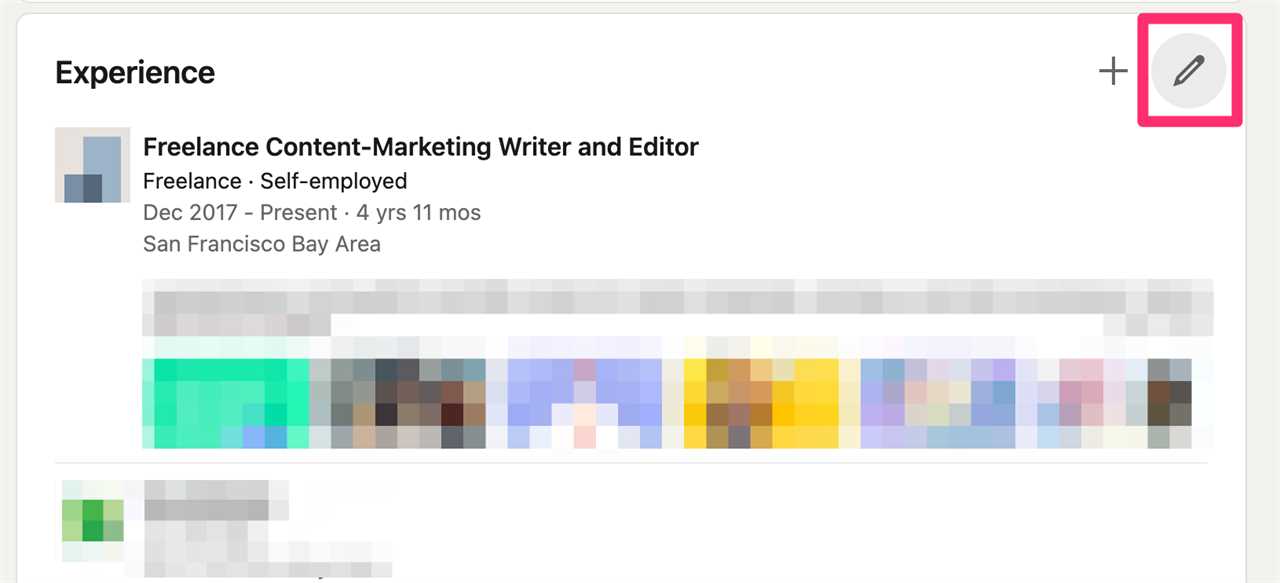
Devon Delfino/Insider
4. If it's an existing job, click the edit button again.
5. Add your new job title, and any other details that have changed.
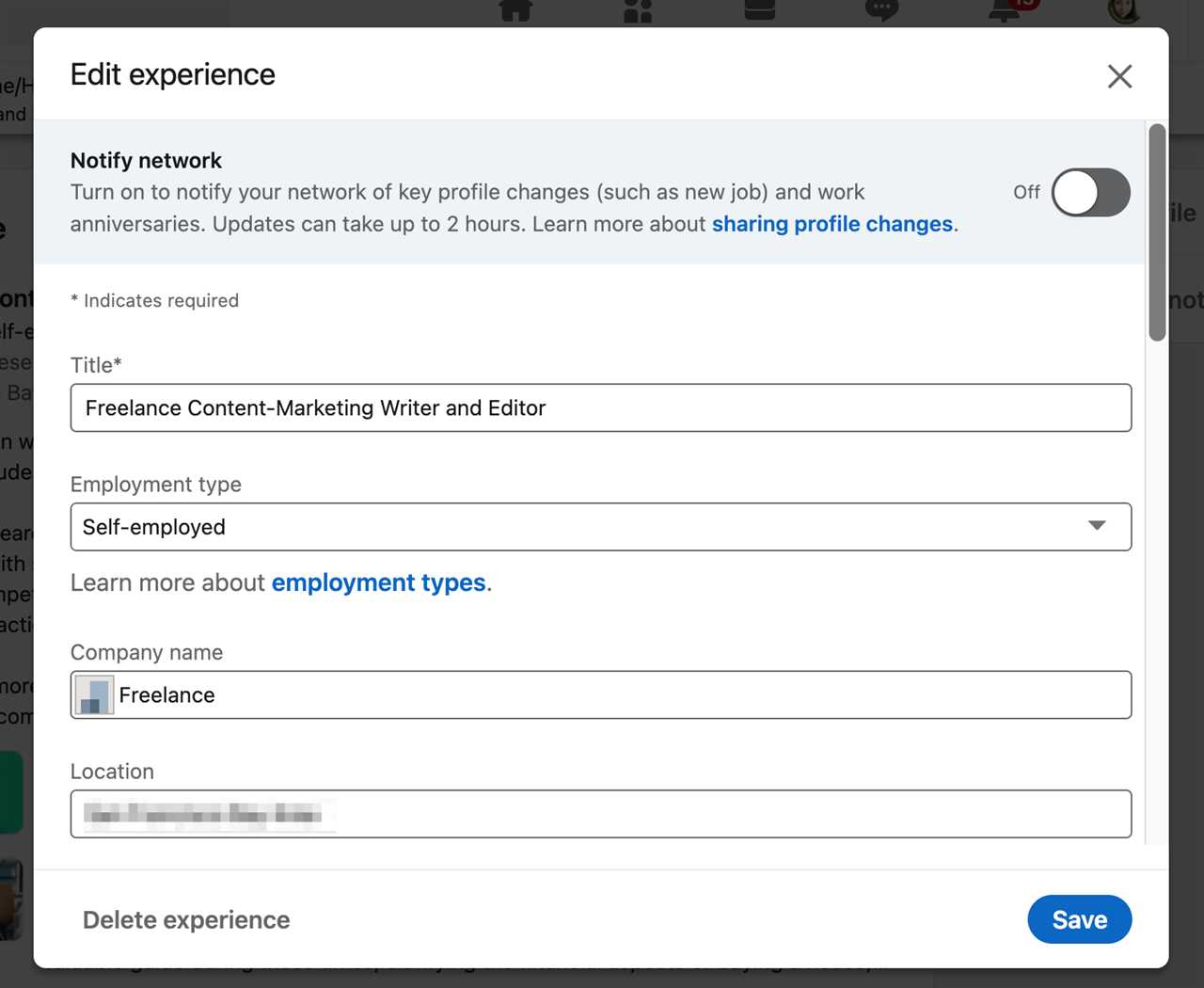
Devon Delfino/Insider
6. To make sure that your connections get a notification about your promotion, turn the toggle switch on to Share with Network.
7. Click Save.
How to add a promotion on the LinkedIn mobile app
The process is the same whether you're using an iPhone or Android:
1. Open your LinkedIn app and log into your account, if needed.
2. Tap your profile picture and select View Profile.
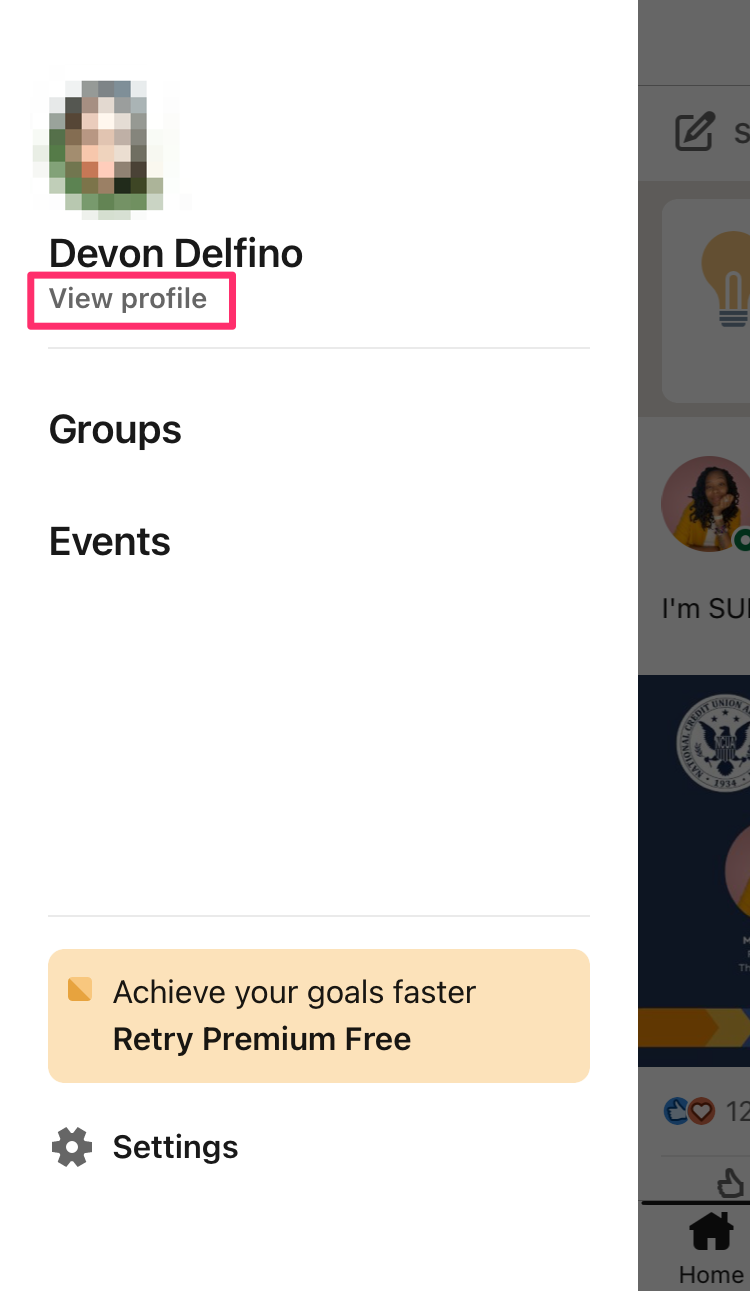
Devon Delfino/Insider
3. Scroll down to the Experience section and tap the pencil icon.
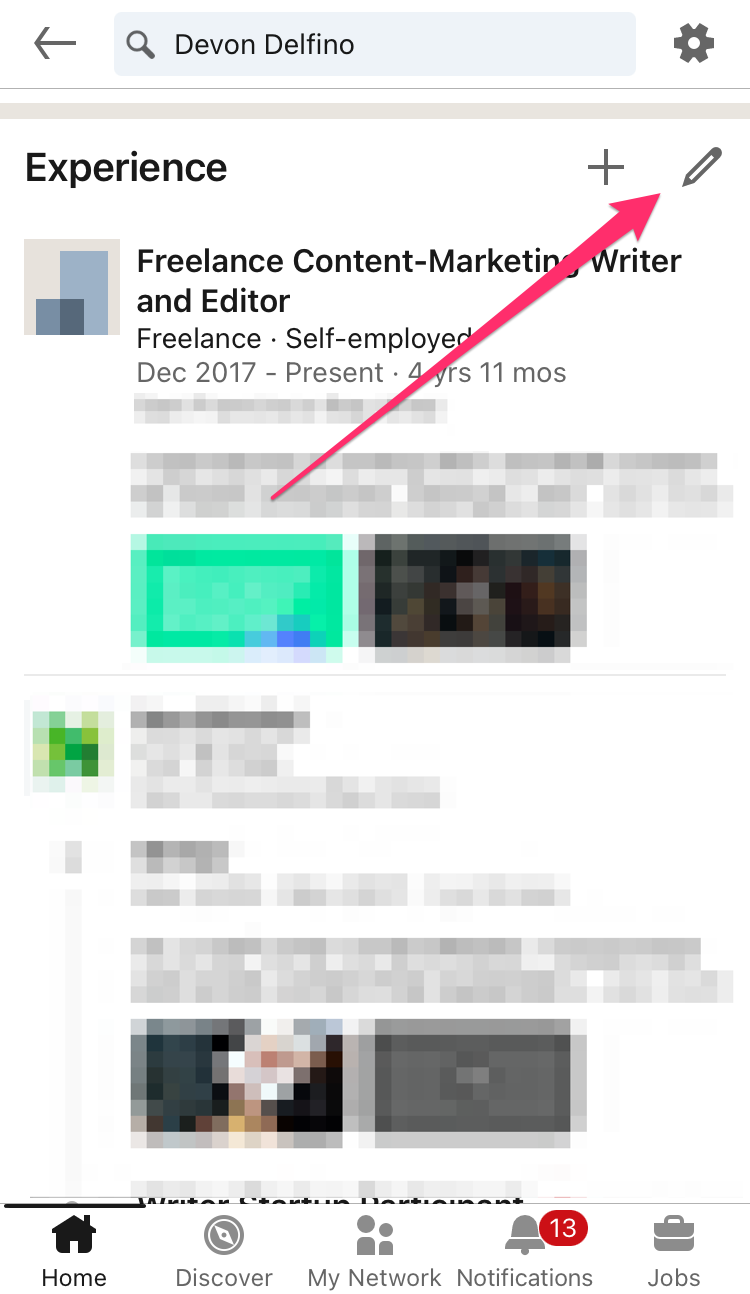
Devon Delfino/Insider
4. Next to the position you want to edit, tap the pencil icon once more.
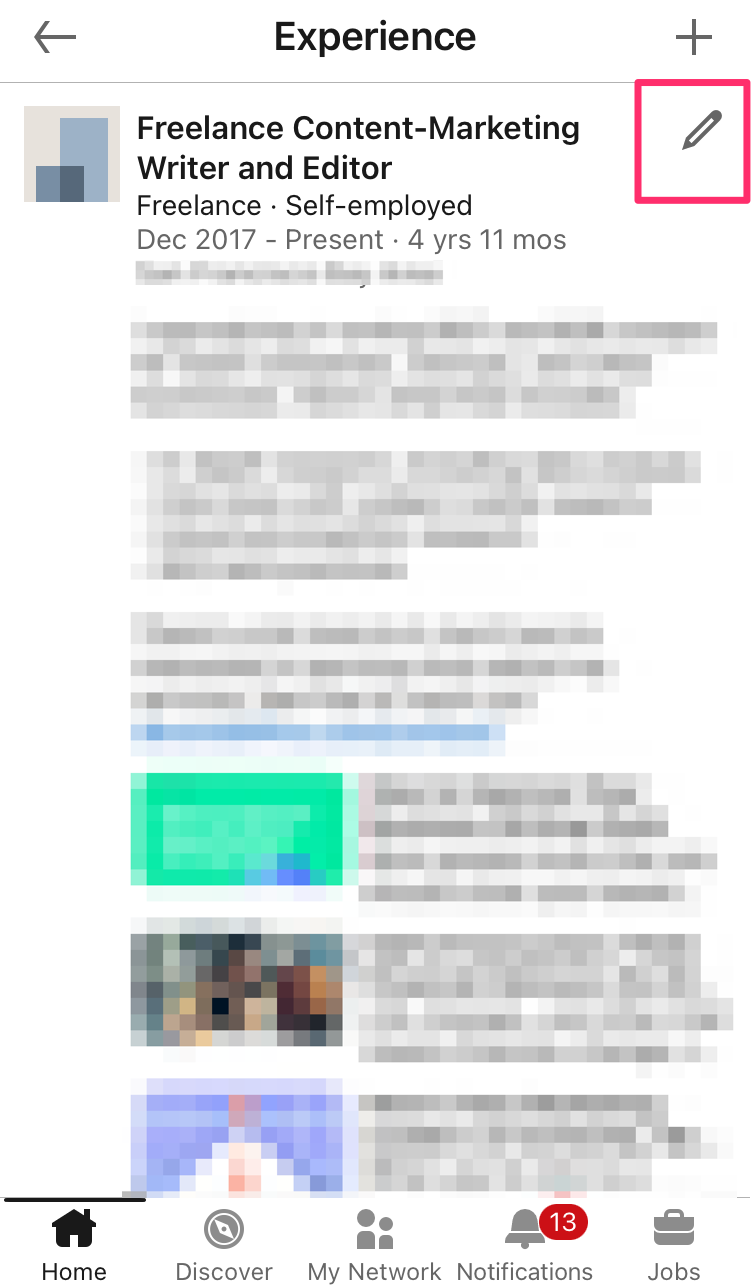
Devon Delfino/Insider
5. Make the changes to reflect your promotion. You can toggle on the option to share your promotion with your network, if desired.
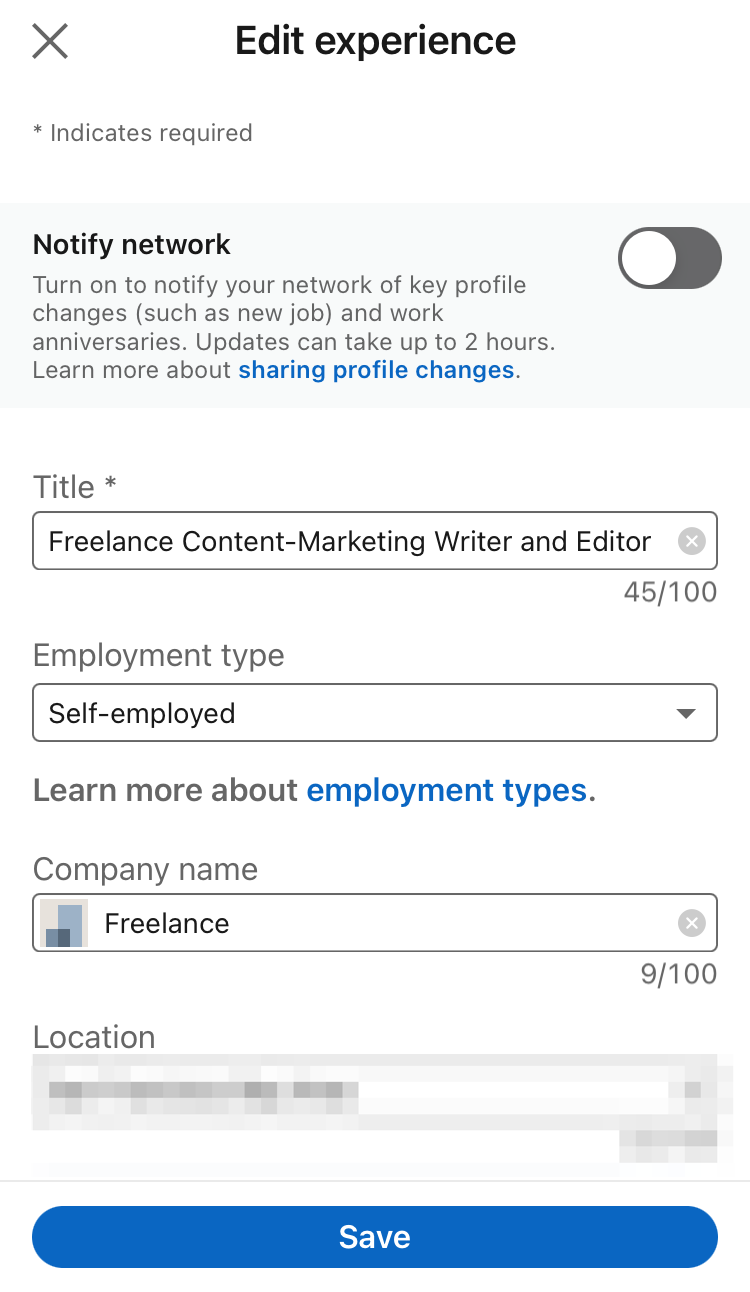
Devon Delfino/Insider
6. Tap Save.
Read More
By: [email protected] (Devon Delfino)
Title: How to add a promotion on LinkedIn and share your new job title with your network
Sourced From: www.businessinsider.com/guides/tech/how-to-add-promotion-on-linkedin
Published Date: Wed, 09 Nov 2022 22:07:36 +0000
Did you miss our previous article...
https://trendinginbusiness.business/business/an-auction-of-60-works-from-the-late-microsoft-cofounder-paul-allens-art-collection-smashes-records-by-raising-15-billion
.png)





