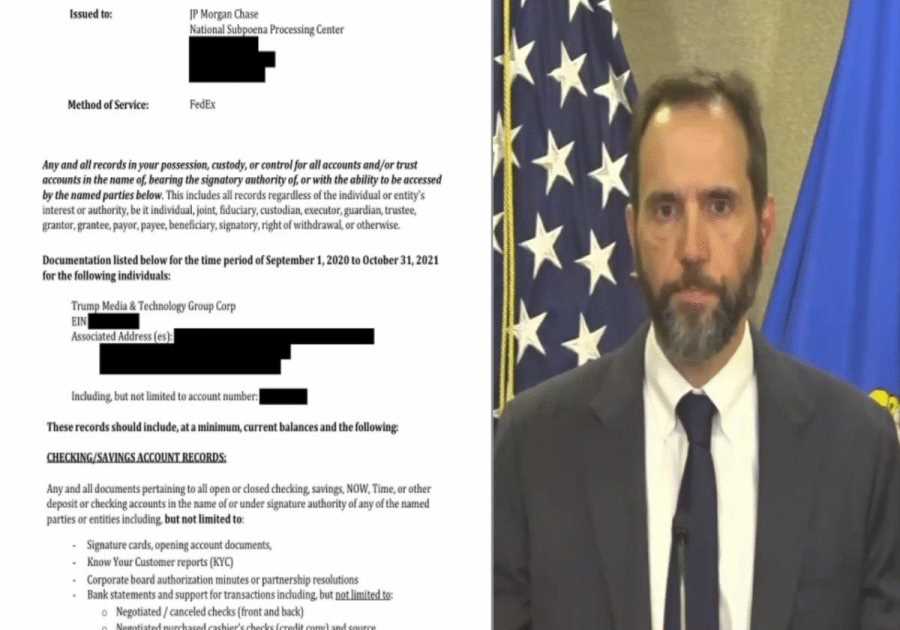Image Source/Getty Images
- You can change your name on Facebook in the Settings section of the website or mobile app.
- You can only change your Facebook name once every 60 days.
- Nicknames can be used if they adhere to Facebook's community standards.
Whether you've recently changed your last name or want to add a fun nickname, changing your name on your Facebook profile is a fairly straightforward process.
Here's what you need to know about Facebook's name change policy and how to change your name on a desktop browser or the Facebook mobile app.
What is Facebook's name change policy?
While you don't have to use your full legal name on Facebook, there are rules as to what types of names you can and cannot use.
Facebook prefers its users to use the name they go by in everyday life. Facebook names cannot include the following:
- Symbols, numbers, unusual capitalization, repeating characters, or punctuation
- Characters from more than one language
- Titles of any kind (whether professional, religious, or something else)
- Words or phrases instead of a name
- Offensive or suggestive words
As far as nicknames go, Facebook allows them for first or middle names as long as they are a variation of your actual name (like Abby instead of Abigail). Impersonating other users is not allowed on Facebook.
Facebook says that profiles are for individual use only, and businesses should create a separate business page.
How to change name on Facebook
You can change your name on Facebook via a desktop browser or the Facebook mobile app once every 60 days. Here's how it's done.
On desktop browser:
1. Log in to Facebook. Click the down arrow at the top-right of the screen.
2. Click Settings & Privacy, then Settings.
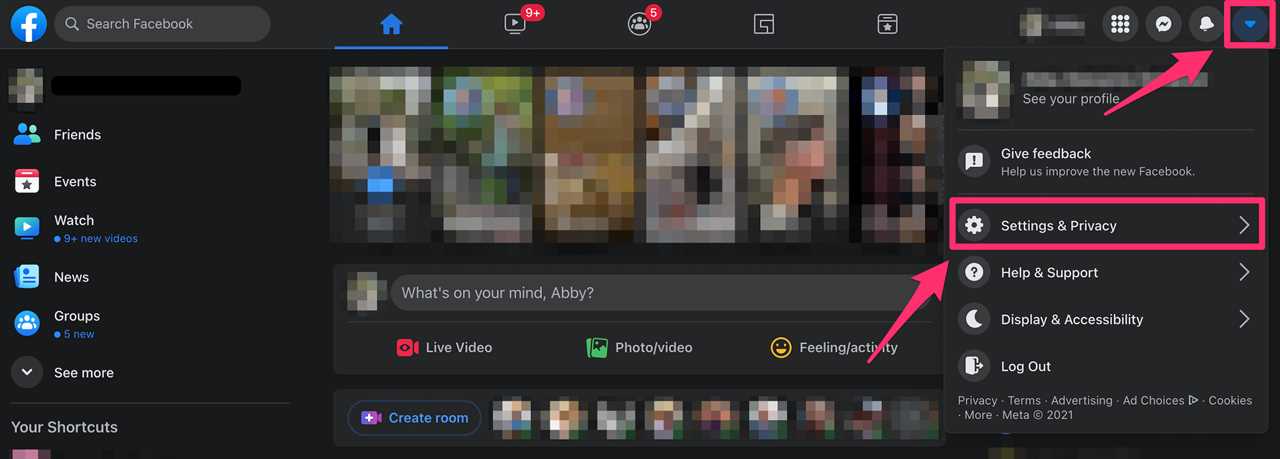
Abigail Abesamis Demarest
3. Select "See More in Accounts Center" from the left-hand menu.
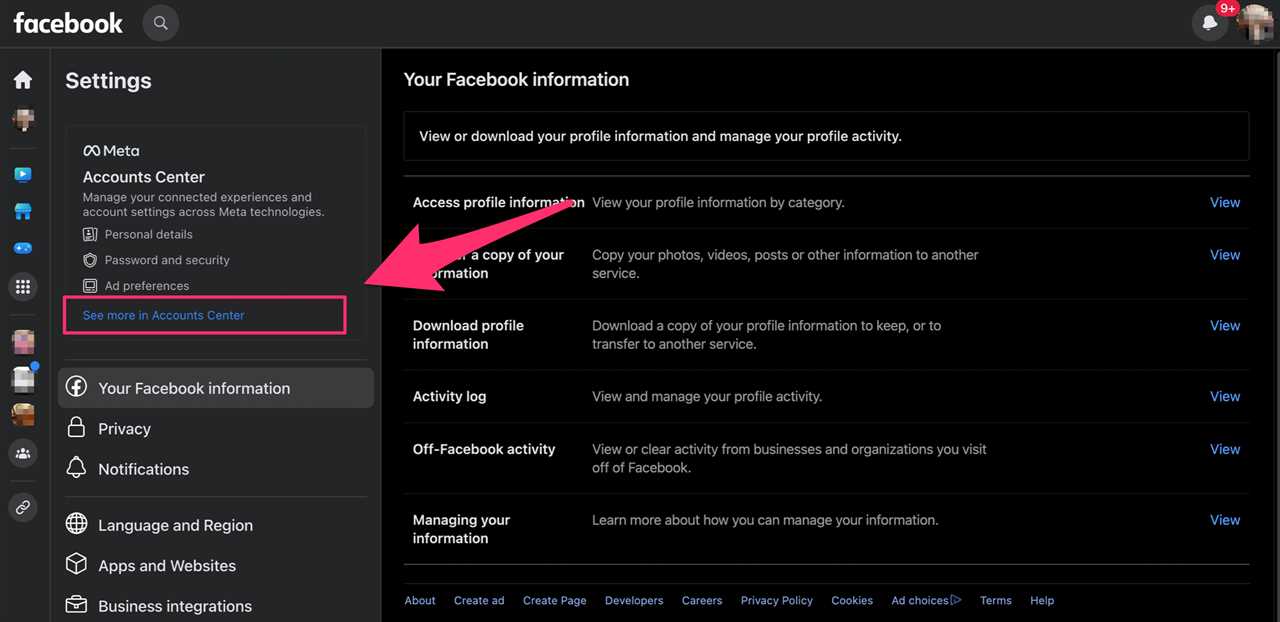
Insider
4. Select your Facebook profile. If you hold an Instagram account, it will also show up here.
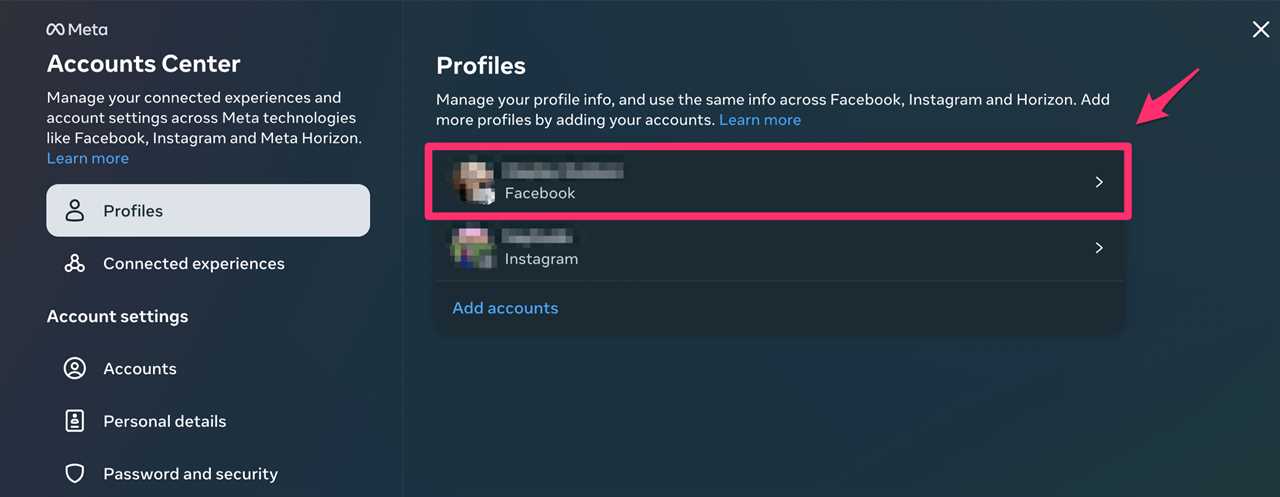
Insider
5. Click "Name" and update your name.
On mobile app:
1. Open the Facebook app for iPhone or Android.
2. Tap the Menu icon at the bottom-right of the screen for iPhone, top-right of the screen for Android.
3. Scroll down the list. Tap Settings & Privacy, then Settings.
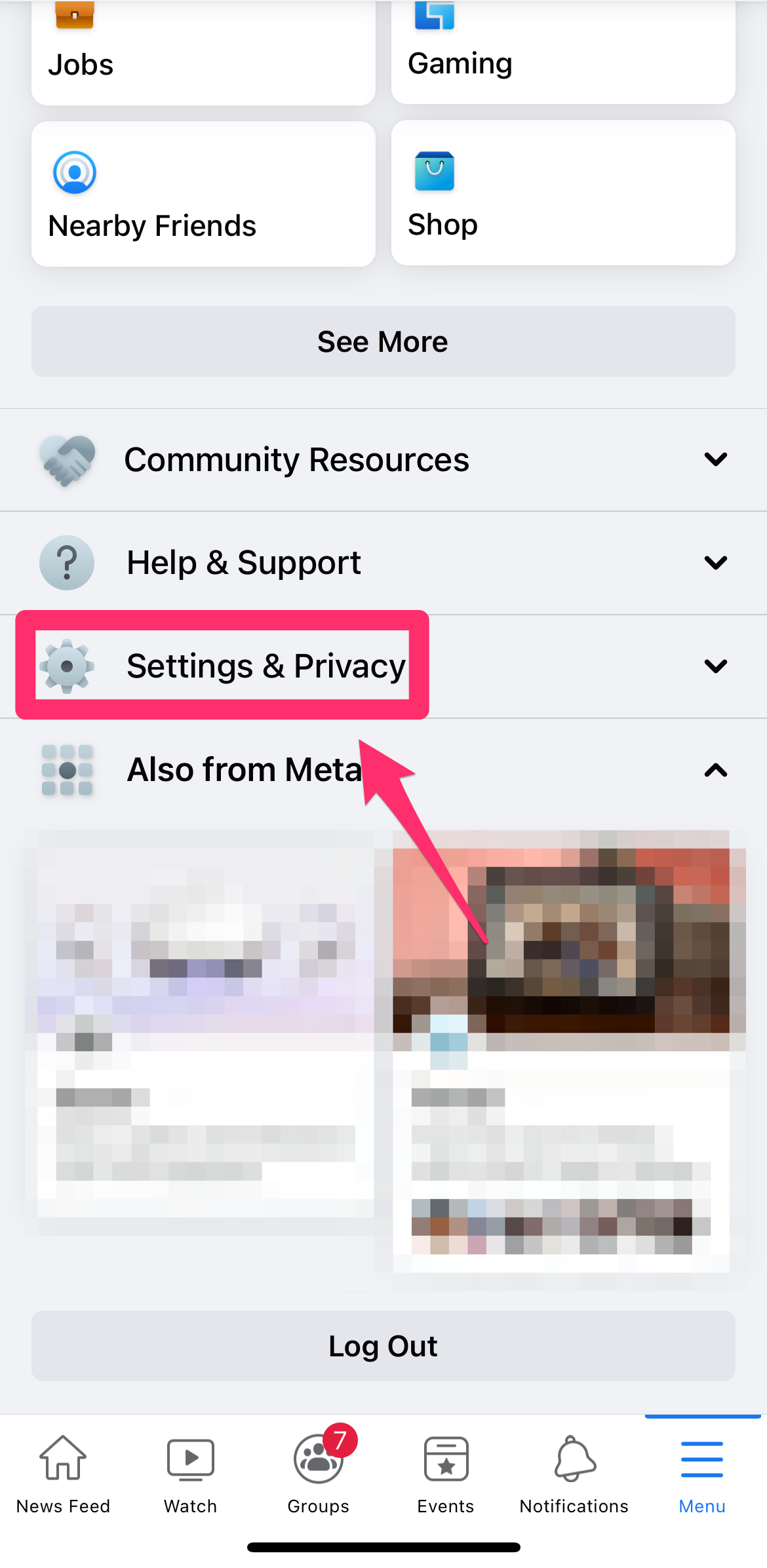
Abigail Abesamis Demarest
4. Tap Settings.
5. Tap "See more in Accounts Center."
6. Select your Facebook profile from "Profiles."
7. Tap "Name," and enter your new name. Tap "Review Change."
8. Tap "Save Changes."
How to use a nickname on Facebook
1. Open the Facebook app for iPhone or Android.
2. Tap the Menu icon at the bottom-right of the screen for iPhone, top-right of the screen for Android.
3. Scroll down the list. Tap Settings & Privacy, then Settings.
4. Tap "See more in Accounts Center."
5. Select your Facebook profile from "Profiles."
6. Tap "Name," then select "Manage other names."
7. Choose a Name Type (nickname, maiden name, married name, alternate spelling, etc.), enter your name, then tap Save.
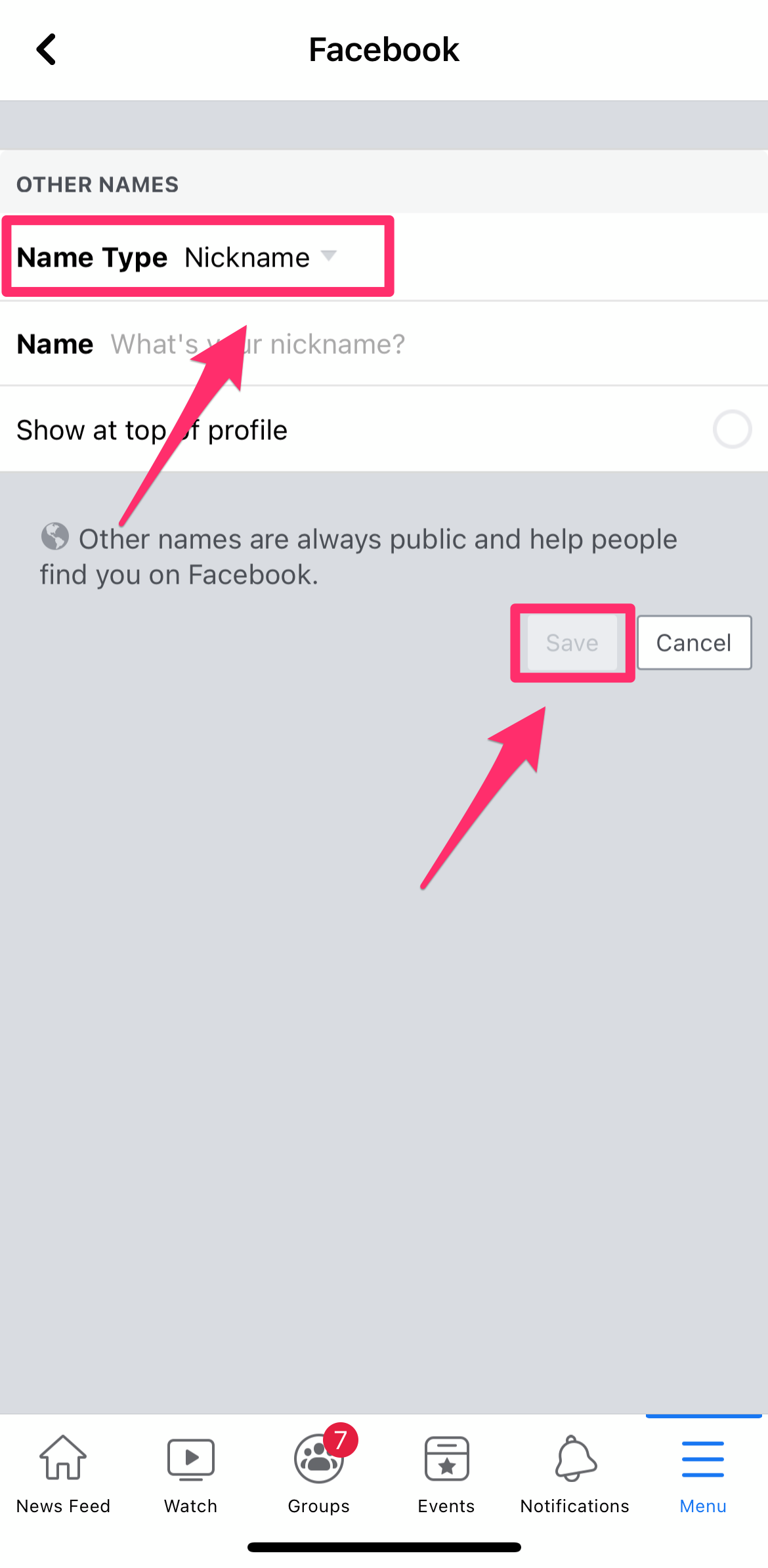
Abigail Abesamis Demarest
Read More
By: [email protected] (Abigail Abesamis Demarest)
Title: How to change your Facebook name on desktop or mobile, and add nicknames
Sourced From: www.businessinsider.com/guides/tech/how-to-change-name-on-facebook
Published Date: Wed, 09 Aug 2023 14:24:35 +0000
Did you miss our previous article...
https://trendinginbusiness.business/business/elon-musk-suggests-cage-fight-with-mark-zuckerberg-is-on-and-will-be-livestreamed-on-x
.png)