ALASTAIR PIKE/AFP via Getty Images
- To delete your Facebook account, go to account settings on the website or app.
- Before you close your Facebook account permanently, you'll have a chance to download your personal data.
- You can also deactivate your Facebook account temporarily if you'd like to take a break.
Facebook is a massive force in the social media world and has been for almost two decades. But if you're looking to distance yourself from Facebook, deleting your account is a quick and permanent way to cut ties. However, you can also just deactivate your account temporarily if you'd like to take a break from the platform.
If you've been using Facebook for a while, you'll probably want to keep all of your photos, videos, and messages. Luckily, Facebook lets you download all this before you delete your account.
Once you're ready, here's how to delete - or deactivate - your Facebook account using the mobile app on your phone or the website on your computer.
How to delete or deactivate your Facebook account on a phone
1. Open the Facebook app.
2. Tap the "menu" button in the bottom right corner of the screen.
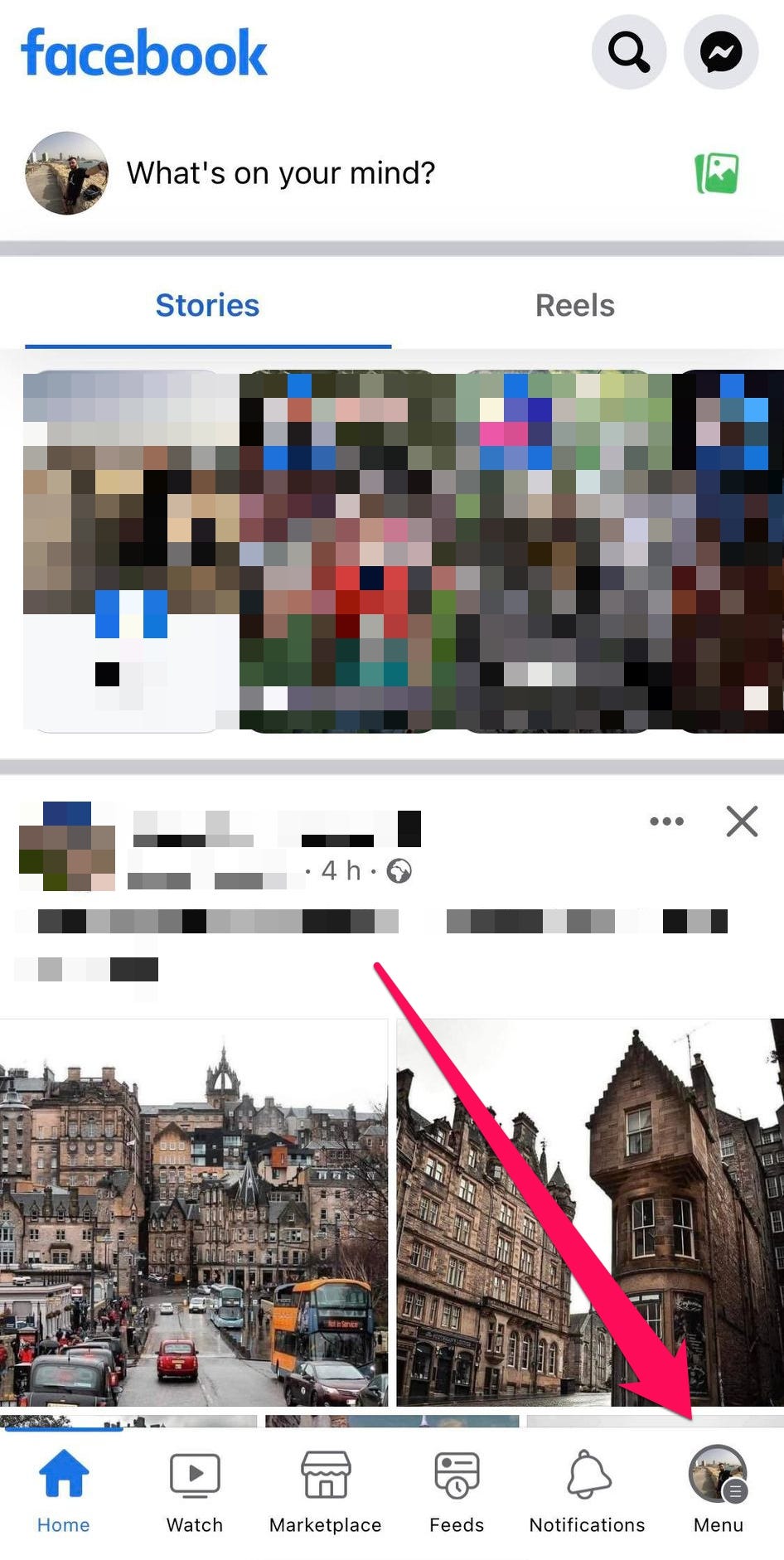
Stefan Ionescu/Insider
3. Scroll down to Settings & Privacy. If you see "Accounts Center" listed, skip to the end of this section. Otherwise open the section by tapping the down carrot. Then, tap Settings.
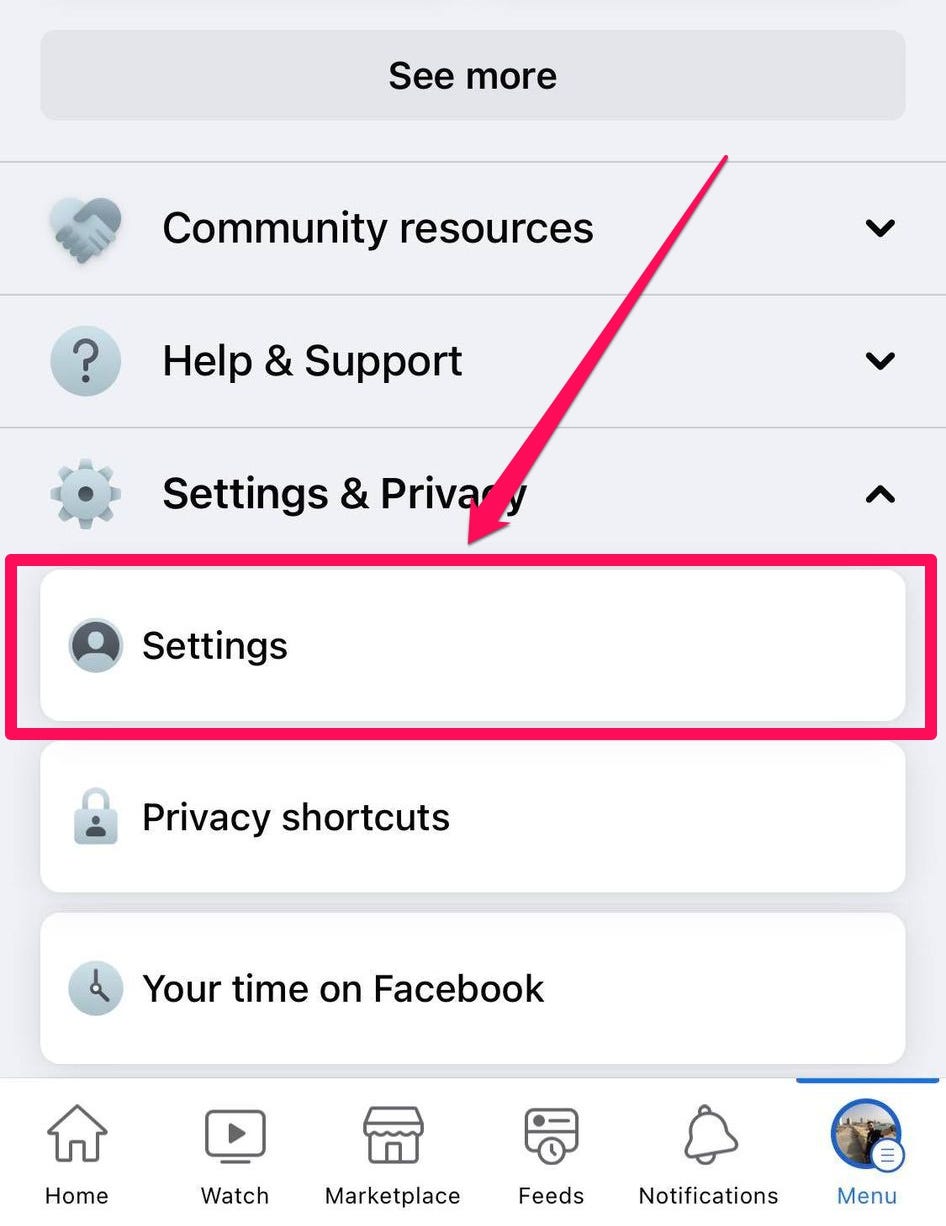
Stefan Ionescu/Insider
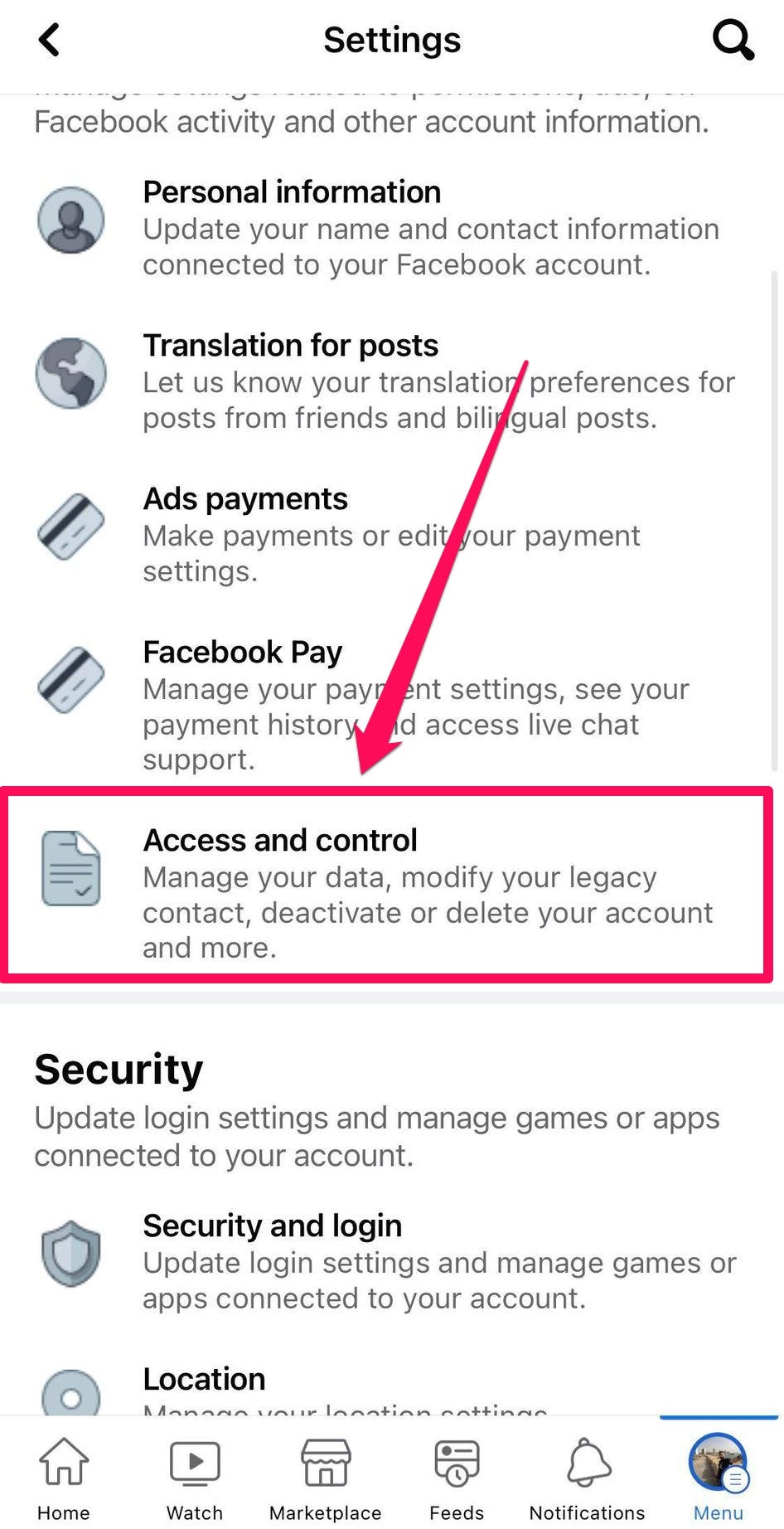
Stefan Ionescu/Insider
5. Tap Deactivation and Deletion.
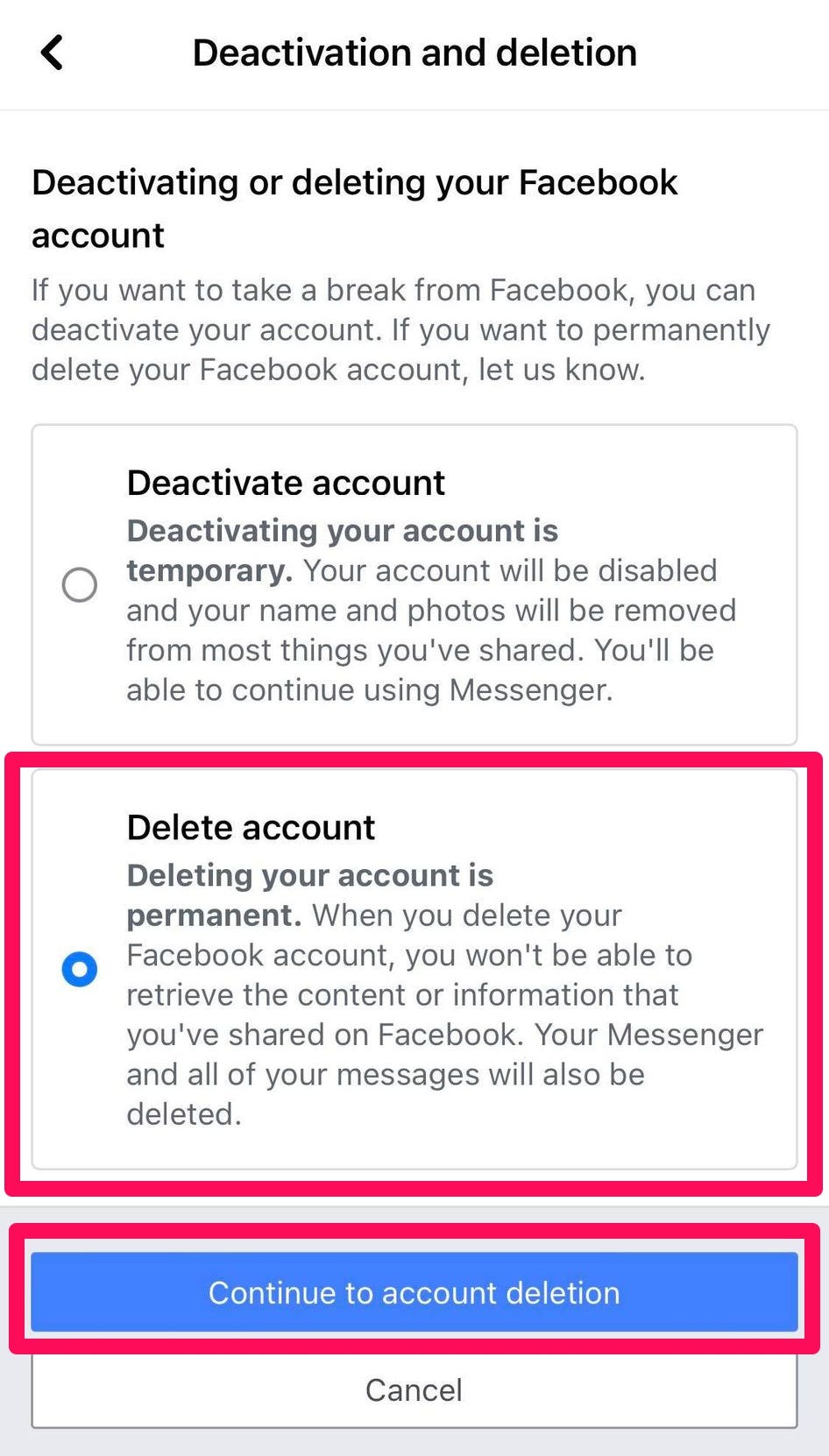
Stefan Ionescu/Insider
6. Select either Deactivate account or Delete account, depending on what you want to do. Then click the blue continue button.
If you see Accounts Center listed in Settings & Privacy, tap See more in Accounts Center, then Personal details, and Account ownership and control. From this point onward, follow steps 5 and 6.
If, at this point, you chose to delete your account, you would be presented with the option to download your Facebook information, including your posts, photos, and videos, before deleting your account.
Once you delete your account, it'll take up to 90 days for Facebook to fully erase your data. And you can restore your account if you log in within 30 days.
How to delete or deactivate your Facebook account from a computer
1. Log into Facebook on desktop.
2. Go to facebook.com/help/delete_account
3. Select either Deactivate account or Delete account and follow the prompts, depending on what you want to do. Here you are given options to download your data and have other options.
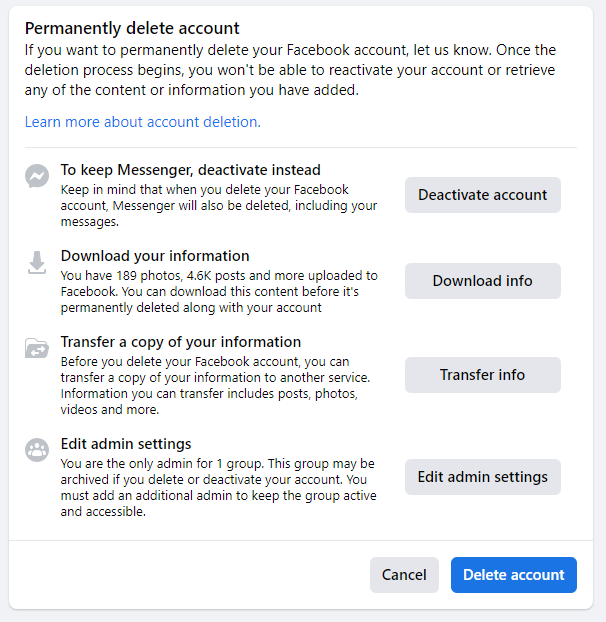
Insider
Read More
By: [email protected] (Kyle Wilson)
Title: How you can deactivate or delete your Facebook account
Sourced From: www.businessinsider.com/how-to-deactivate-delete-facebook-account-profile
Published Date: Sun, 27 Aug 2023 08:58:01 +0000
Did you miss our previous article...
https://trendinginbusiness.business/business/the-role-of-dns-filtering-in-education-internet-safety
.png)





