Reuters
- You can sign out of Facebook on each device one by one, or on all devices at once through your account's settings.
- It's a good habit to sign out of active sessions on all social media platforms to keep your account safe.
- Logging out of Facebook on your desktop or mobile device is simple once you know where to look.
With so many devices and so many social media accounts, it can be hard to remember where you're logged in to which accounts. To protect yourself from potential hacks, it's a good idea to log out of social media sites like Facebook once you're done with your session, especially if you're using someone else's device.
But, if you forgot to log out and no longer have access to the device, you can still log out of all devices at once from your Facebook's account settings.
Here's how to log out of Facebook on any device one by one, or on all devices at once.
How to sign out of Facebook on a desktop browser
1. Go to the Facebook website on the same browser where you had previously logged in.
2. In the top right hand corner, click the downward-facing arrow. A dropdown menu will appear and at the very bottom of that menu, you'll see "Log Out."
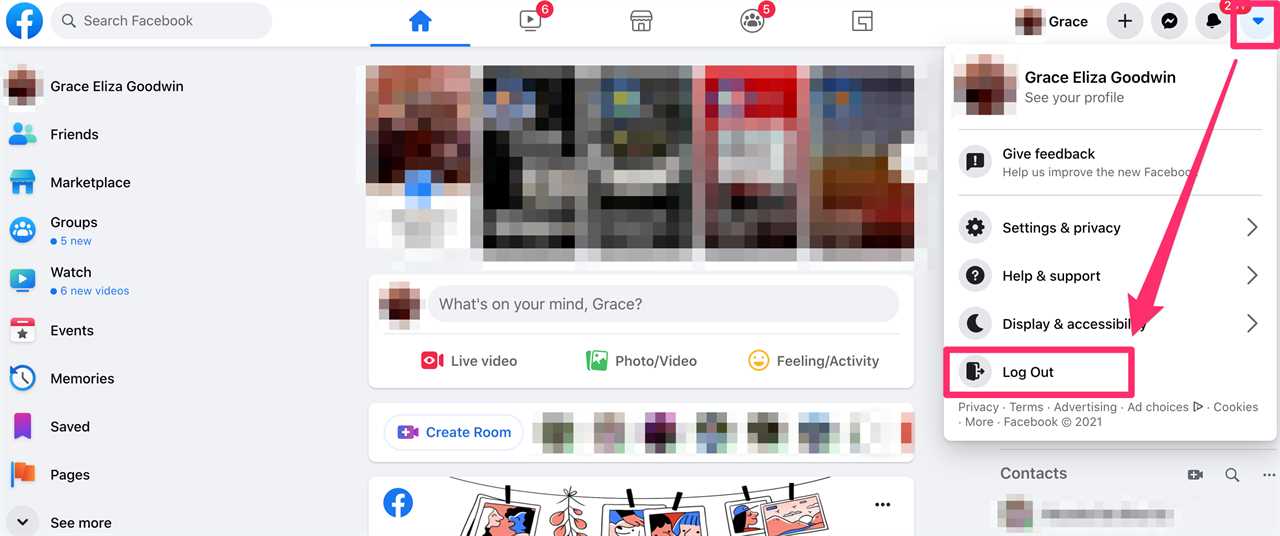
Grace Eliza Goodwin/Insider
4. Click on "Log Out," and you're all set!
How to sign out of Facebook on the mobile app
1. Open the Facebook app on your device.
2. On an iPhone, tap on the three lines in the bottom right corner. If you have an Android phone, these will be in the upper right corner.
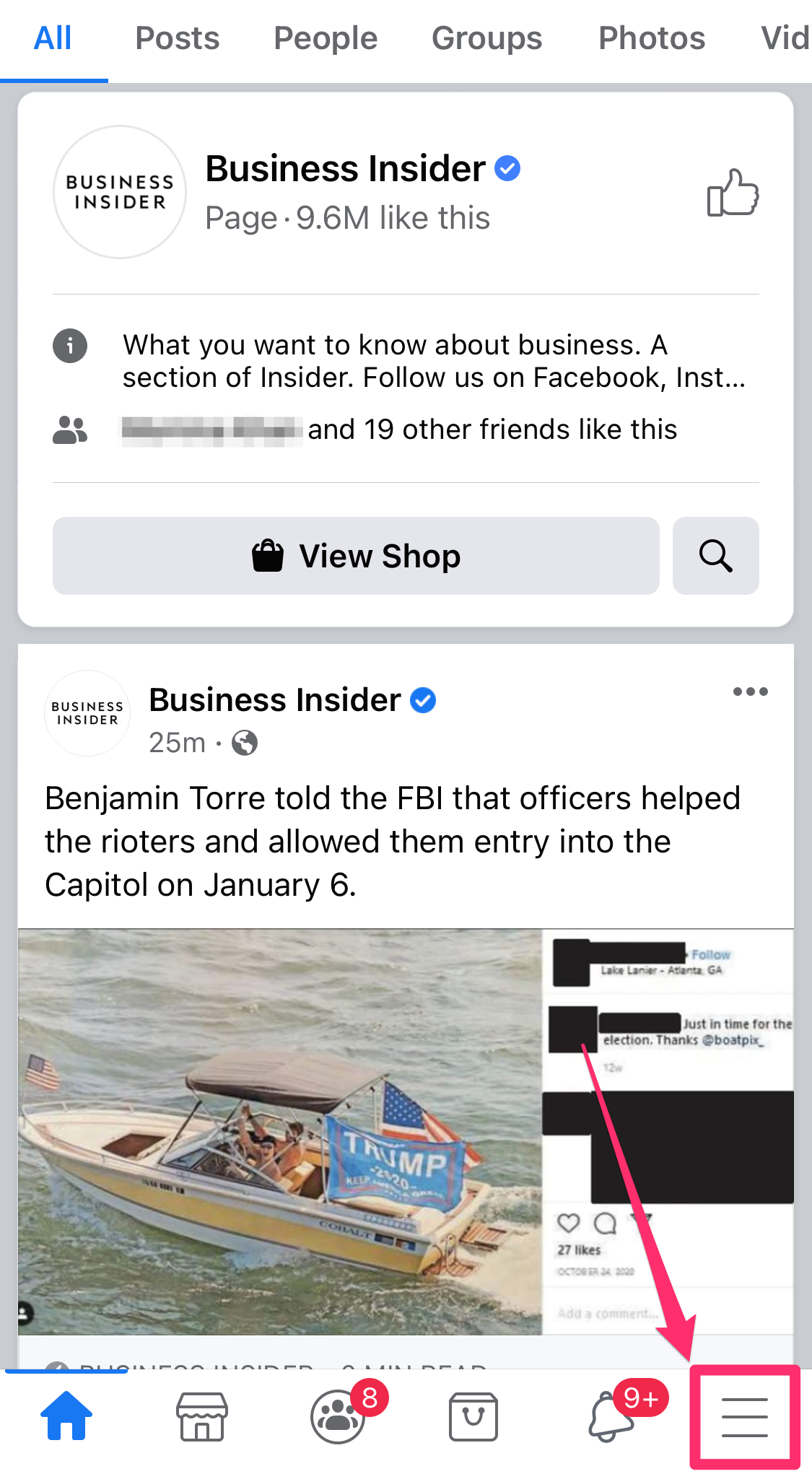
Grace Eliza Goodwin/Insider
3. You'll see a screen with your name at the top and various sections below it.
4. Scroll all the way to the bottom, until you see "Log Out."
5. Tap the "Log Out" icon. You'll be prompted with a notice asking if you're sure you'd like to log out. Click "Log Out," and you're good to go!
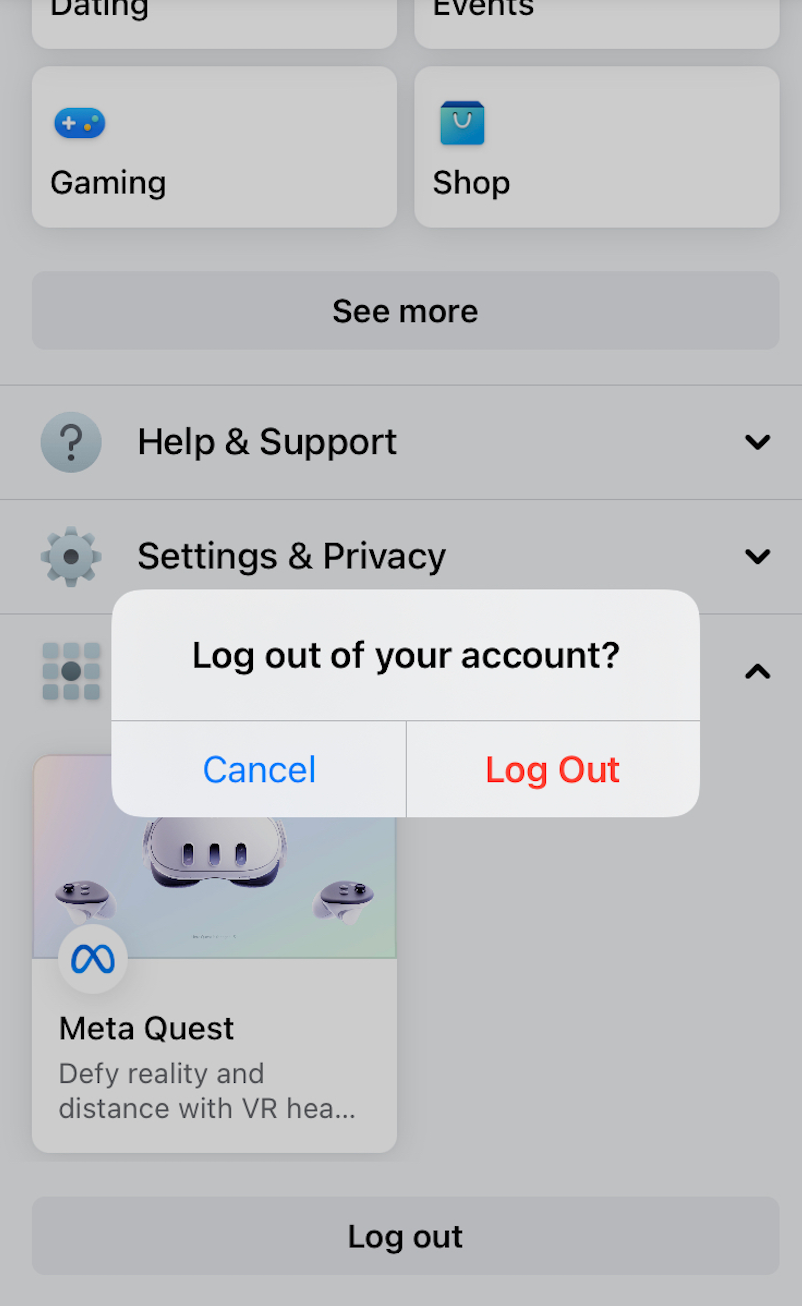
Insider
How to sign out of Facebook on every device you're logged into
1. Go to Facebook on a web browser, and click on the downward-facing arrow in the top right corner.
2. In the dropdown menu, click "Settings & privacy" and then click "Settings."
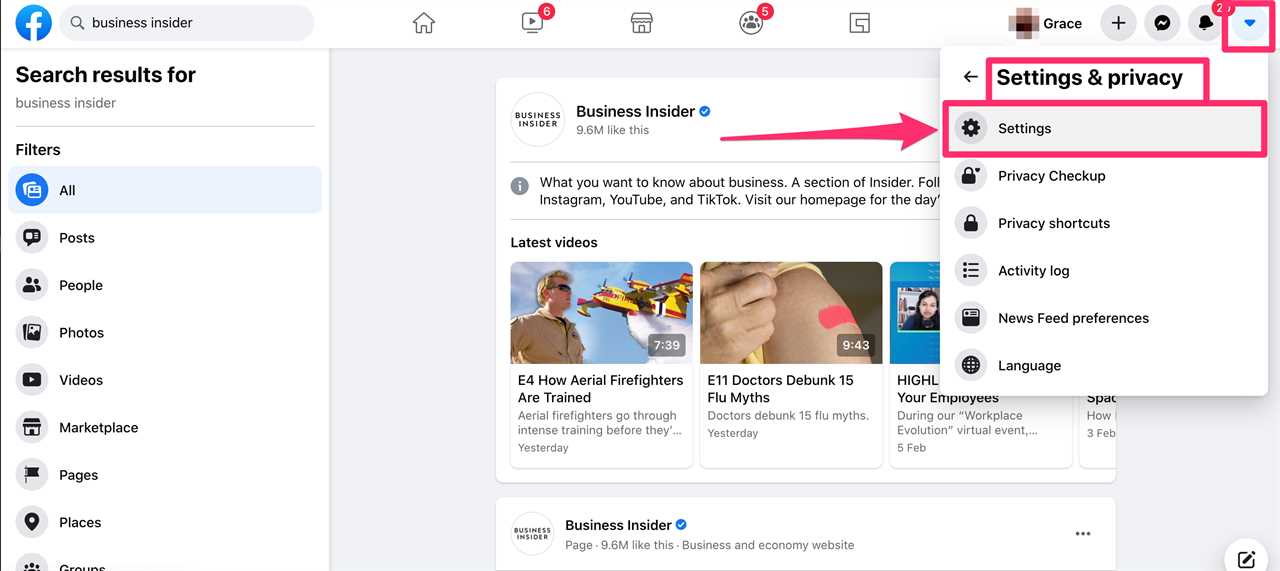
Grace Eliza Goodwin/Insider
3. You'll be taken to a General Account Settings page. On the left side of the screen, click on the tab that says "Security and login."
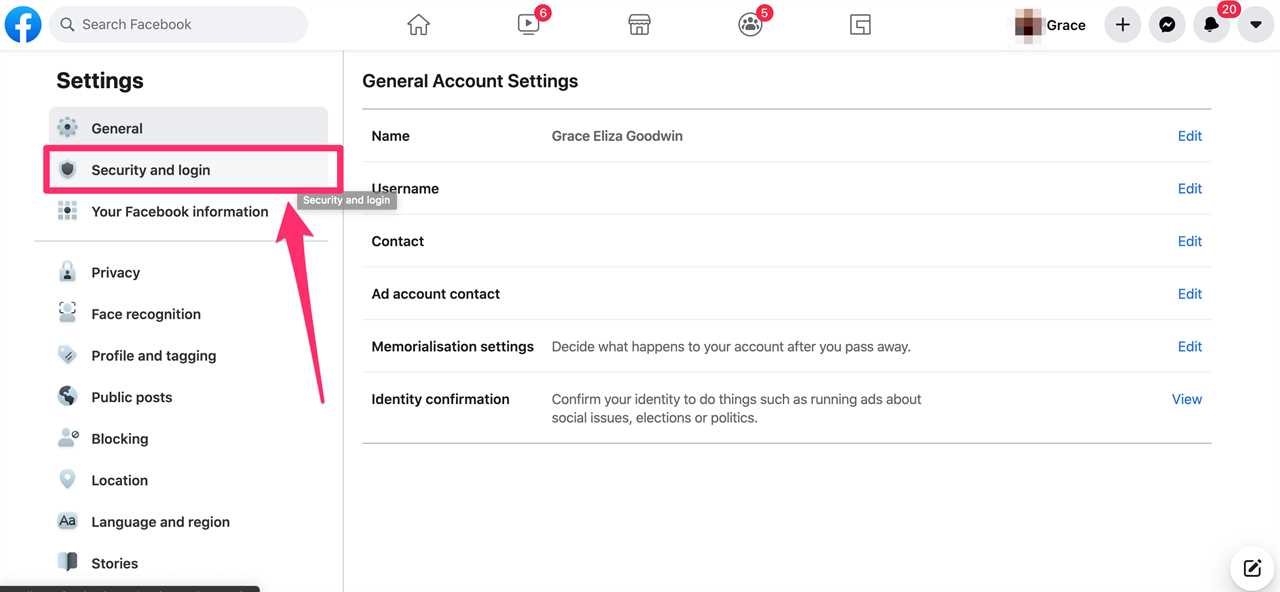
Grace Eliza Goodwin/Insider
4. Under the section "Where You're Logged In," you'll see all of the devices you're logged into. If there's an option to "See More," click on it.
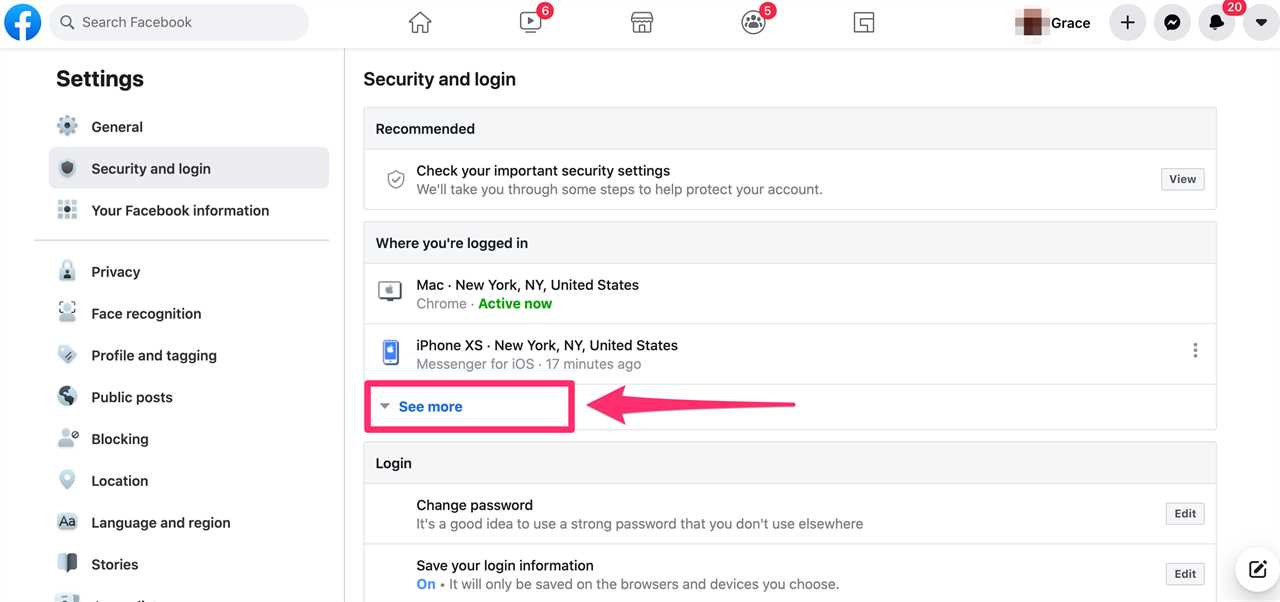
Grace Eliza Goodwin/Insider
5. In the bottom right corner of the list of devices, click on "Log out of all sessions."
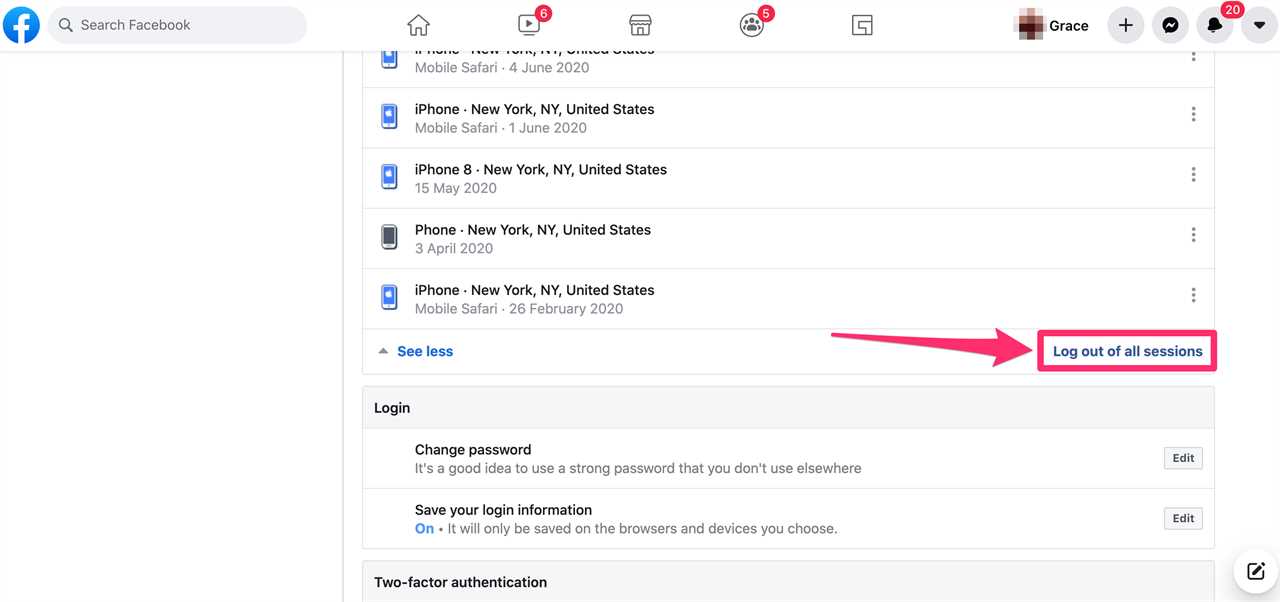
Grace Eliza Goodwin/Insider
6. You'll be prompted with a warning about logging out. Click "Log Out." You may also need to separately log out of the device you're using.
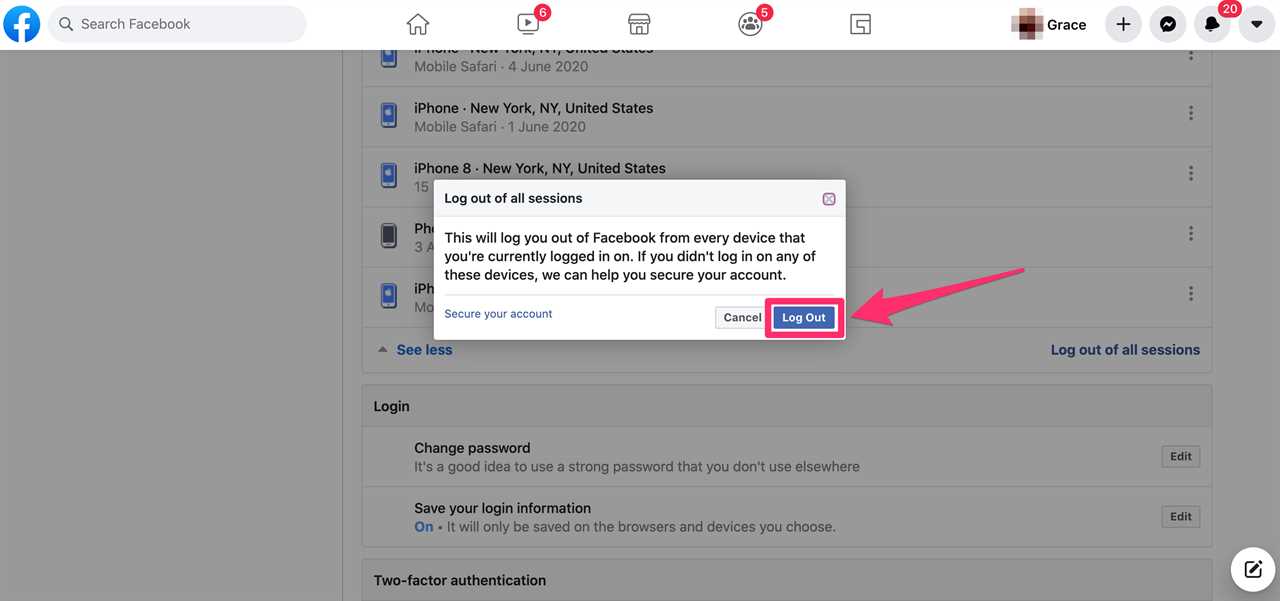
Grace Eliza Goodwin/Insider
Read More
By: [email protected] (Jamie Friedlander,Mary Meisenzahl)
Title: How to log out of your Facebook account on every device, or on all devices at once from your account settings
Sourced From: www.businessinsider.com/guides/tech/how-to-log-out-of-facebook
Published Date: Thu, 10 Aug 2023 12:17:45 +0000
Did you miss our previous article...
https://trendinginbusiness.business/politcal/marc-morano-from-climate-depot-joins-rose-unplugged-climate-psyops-have-begun-audio
.png)





