Hollis Johnson/Business Insider
- You can't split the iPhone screen to show two apps at the same time like you can on an iPad.
- But you can use Picture-in-Picture mode to overlay a video on a different app.
- It's also possible to quickly switch between recently opened apps by swiping up from the very bottom of the screen.
For many people, being able to split your screen is the very foundation of productivity, and the ability to display different apps on either side of the screen has been available on the desktop for decades.
The iPhone doesn't have a proper split-screen feature
While you can properly split the screen on an iPad and even some Android phones, a traditional, full-featured split screen isn't an option for the iPhone.
All is not lost, though; you still have some options that give you some multi-window flexibility.
How to use Picture-in-Picture mode on an iPhone
The iPhone might not allow you to split the screen between any two random apps, but you can display a floating video window over another app with Picture-in-Picture mode, so you can continue watching a YouTube video, for example, while reading a webpage in Safari or while working in Google Docs. The only requirement is that your iPhone needs to be running iOS 14 or later.
To get started, make sure that the Picture-in-Picture mode is enabled. Start the Settings app, tap General, and then tap Picture in Picture. Make sure Start PiP Automatically is enabled by swiping the button to the right.
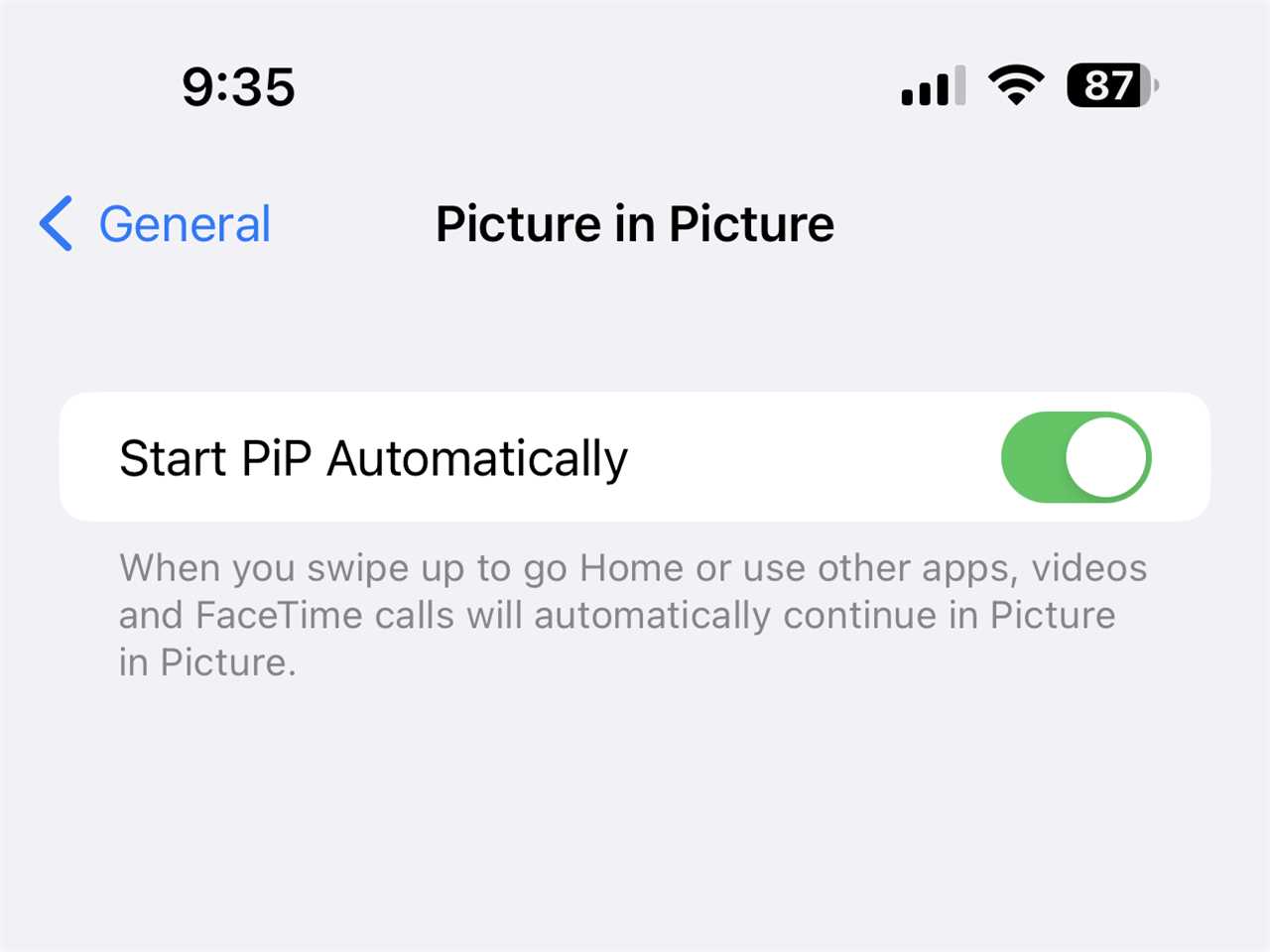
Dave Johnson/Insider
Now you can start any Picture-in-Picture-compatible app and start a video. If you close the app, the video will continue playing in a smaller overlay window, which will appear on top of any other app you start. Many video players now support iOS's PiP mode, including YouTube, Netflix, Apple TV, and numerous others.
How to fast-switch between apps on the iPhone
It would be great to be able to position two apps side-by-side on the same screen on your iPhone, but if you really need that, consider using an iPad. Even so, you can use fast app switching to rapidly alternate between iPhone apps you've recently used.
To do that, simply swipe up at the very bottom of the screen. Each swipe to the right and left from this screen cycles through a different recently opened app. If you are flipping through apps you don't want to see, you can close unwanted apps to make fast-switching more efficient and convenient.
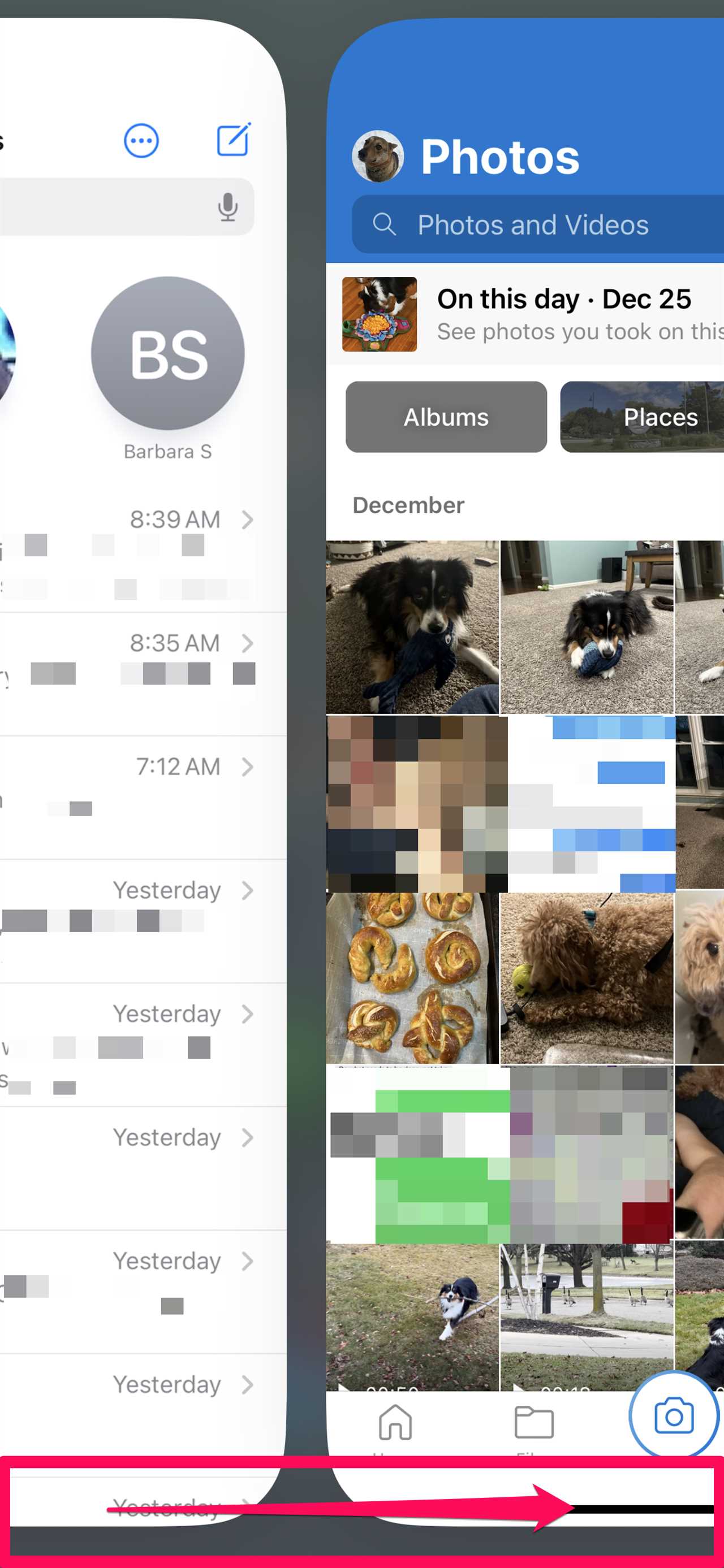
Dave Johnson/Insider
Read More
By: [email protected] (Dave Johnson)
Title: The iPhone doesn't have a proper split-screen feature — but there are other built-in, multi-window options
Sourced From: www.businessinsider.com/guides/tech/split-screen-iphone
Published Date: Thu, 29 Dec 2022 17:00:04 +0000
Did you miss our previous article...
https://trendinginbusiness.business/politcal/passengers-offered-vouchers-as-compensation-after-a-cruise-turned-into-a-trip-from-hell-when-marine-growth-was-found-on-the-vessel
.png)





