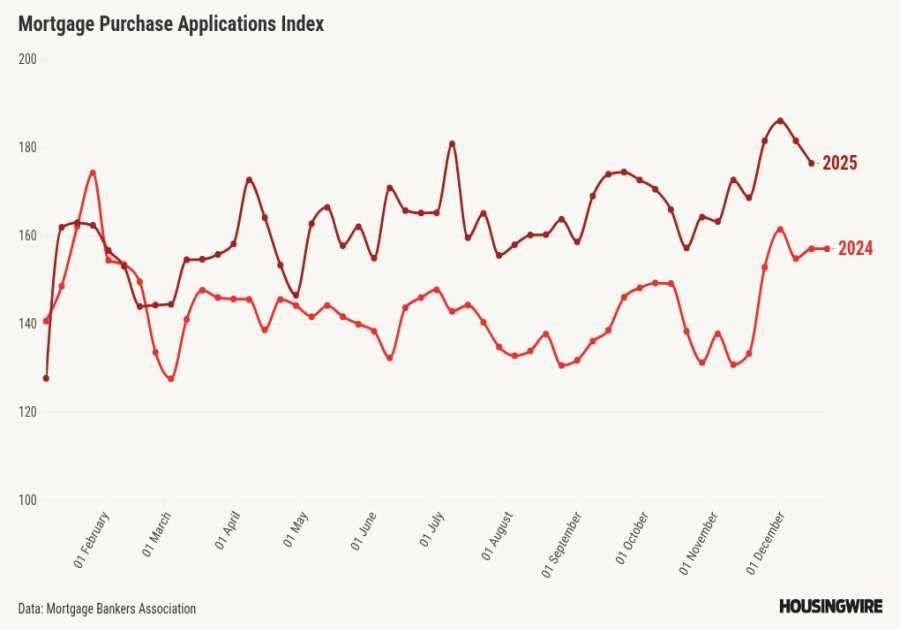Macworld
Solid-state drives - aka SSD - used to be really expensive, but prices have really fallen in the last few years, and you can now pick up fast, reliable SSDs that cost only slightly more than their hard drive counterparts.
As well as being faster than conventional hard drives, SSDs are lighter and sturdier too, making them ideal for use with a laptop when you’re traveling. That’s reflected in the drives that we review here, most of which are small and light enough to slip into your pocket. However, the latest SSDs can also offer up to 8TB of storage, which makes them a good option for use with a desktop Mac in an office as well. And they can help to reduce cable clutter too, as they generally take their power from a USB port on your Mac, rather than requiring a separate external power supply.
Even the slowest SSDs are generally faster than mechanical hard drives, but there are still speed differences, with entry-level models providing speeds of around 500MB/s, while more advanced models can step up to 1000MB/s or even 2000MB/s. Other features to look out for include IP-ratings for weather protection and password protection for your important files. Just remember to check that any apps provided by the manufacturer work with Macs and well as Windows PCs.
Best SSD for Mac
1. Kingston XS1000

Pros
- Very competitive price
- Pocket-size design
- Weighs only 28.7g
Cons
- No Thunderbolt interface
- No bundled software
- Cable is USB-A-to-USB-C
We liked the sturdy little XS2000 drive that Kingston launched back in 2022, but it was pretty expensive and used a version of USB known as USB 3.2 Gen 2×2, which isn’t fully supported on the Mac at the moment. Drives that use ‘Gen 2×2’ will still work with a Mac, but the Mac won’t get the full speed that the drive is capable of. However, Kingston has now launched a more affordable model called the XS1000. This is a more conventional USB-C drive, using standard USB 3.2 Gen 2, so it’s a good, affordable option for Mac users who just want a compact, lightweight backup drive.
The XS1000 is one of the smallest and lightest SSDs that we’ve seen so far - in fact, it looks more like a little USB thumb drive, rather than a high-capacity backup drive. It measures just 13.5mm thick, 32.5mm wide and 69.5mm long, and weighs only 28.7g, so you can easily slip it into your shirt or trouser pocket when you’re traveling. It’s not quite as rugged as the more expensive XS2000 - which had an IP55 rating for water and dust resistance - but the plastic and metal casing feels sturdy enough to cope with a few knocks when you’re traveling, and Kingston provides a five-year warranty as well.
It’s very competitively priced too, costing $84.99/£74.99 with 1TB of storage, or $109.99/£99.99 with 2TB. The drive’s USB interface provides a quoted write speed of 1000MBs, while the read speed is slightly higher at 1050MB/s. It didn’t quite match those speeds in our tests, but its write speed of 875MB/s and read speed of 950MB/s will still be fine for routine back-ups with Time Machine. Our only complaint is that Kingston only includes a USB-A-to-USB-C cable with the XS1000, so you’ll need to buy an adaptor or a new cable if your Mac only has USB-C. Professional users might prefer a faster drive, or a more rugged design, but if you just want an affordable backup drive that can go traveling with you then the XS1000 is great value for money.
2. SanDisk Professional Pro-G40

Pros
- Thunderbolt 3 interface (compatible with USB-C)
- Ultra-rugged design
- Professional-level performance
Cons
- Very expensive
- Doesn’t support Thunderbolt 4
Many portable drives use a standard USB-C port for connecting to a Mac or PC, but SanDisk’s Pro-G40 opts for a high-speed Thunderbolt 3 port to provide maximum performance for professional users who need to work with large video and graphics files (and, of course, it’s backward-compatible with USB-C as well).
The Pro-G40 was first released in 2022, and was already on our list of the best SSD drives for Mac, but this current model provides both improved performance and higher capacity for your work files. The design hasn’t changed though, with a compact, portable drive that measures just 12mm thick, 58mm wide and 111mm long. It weighs just over 120g - depending on the capacity you choose - so you can slip it into a jacket pocket or into a carrying case alongside your MacBook with no trouble at all. The drive is also extremely tough, with a sturdy metal case that is rated IP68 - one of the highest ratings possible - for resistance to water, dust and other particles. Western Digital, which now owns the SanDisk brand, also claims that the drive can survive drops from a height of 3m, and can withstand crushing pressure of up to 4000lbs. The drive even includes a five-year warranty as well.
The 2022 version of the Pro-G40 provided read and write speeds of 2700MB/s and 1900MB/s respectively when using the Thunderbolt cable included in the box, but the current model is rated at 3000MB/s for read and 2500MB/s for write speeds. Our tests showed it to be absolutely spot-on for write performance, consistently hitting 2500MB/s. The read performance didn’t quite hit the quoted 3000MB/s, settling at just over 27000MB/s, but that’s still far faster than most USB-C drives, and provides the sort of performance that professional users need for backing up their work files.
That combination of high performance and ultra-rugged design does mean that the Pro-G40 is quite a bit more expensive than many USB-C drives, so it’s probably overkill if you just need an affordable portable drive for backing up personal files. However, professional users will be pleased to find that the price of the Pro-G40 has been reduced recently, with the 1TB model now costing $299.99/£294.99, while the 2TB version is $449.99/£441.99. And, as mentioned, there’s a new 4TB version to provide extra capacity, priced at $699.99/£687.99.
3. SanDisk Pro Blade System

Pros
- Thunderbolt 3 interface (compatible with USB-C)
- Ultra-rugged design
- Professional-level performance
Cons
- Very expensive
- Doesn’t support Thunderbolt 4
We normally organize reviews of portable drives and desktop drives separately, but the new SanDisk Pro Blade is a modular SSD storage system that is very much designed for professional and creative users, and allows you to switch between portable and desktop modes as required.
You can start by buying the Pro Blade SSD Mag, which is a solid-state storage module that is available in 1TB, 2TB or 4TB sizes (the 1TB was discounted from $179.99 to $119.99 at the time of our review). The SSD Mag is pre-formatted in APFS format for Mac users, and is tough enough to withstand being dropped from a height of 3 meters or 9.8 foot, and withstand 4000lb (1814kg) crush pressure, making it ideal for outdoor use. However, the SSD Mag modules can’t connect to a computer on their own, so SanDisk provides two options for portable and desktop use.
For portable use you can buy the Pro Blade Transport, which is a compact case for the SSD Mag, and is equipped with a USB-C port for connecting to your Mac. The Transport measures just 130.4mm long, 71.5mm wide and 16mm thick, so you can easily slip it into your pocket or a carrying case just like any other portable drive. It’s also possible to connect the Transport to a camera that has a USB-C interface so that you can record high-res video rather than having to carry lots of smaller SD memory cards.
When you get back to the office you also have the option of inserting the SSD Mag modules into the Pro Blade Station ($499.99/£490.99). This desktop storage system doesn’t include any built-in storage of its own, but it has four slots that allow you to insert SSD Mag modules (not included) providing up to 16TB of high-speed solid-state storage. The Pro Blade Station has two Thunderbolt 3 ports, with one used to connect your Mac, while the other port can be used to daisy-chain additional storage devices if required. The Pro Blade Station is fairly expensive - given that it doesn’t include any storage of its own - but it gives you the option of creating a high-speed, high-capacity SSD storage system for use in your office, whilst also being able to remove the individual SSD Mag modules and use them as portable drives whenever you need to.
Western Digital - which owns SanDisk these days - claims that the Pro Blade Station can provide read and write speeds of 3000MB/s and 2600MB/s respectively. Our tests actually recorded a read speed of 2600MB/s and write speed of 2300MB/s, but that’s still one of the fastest SSD drives we’ve ever seen, making it a good option for creative users who need a fast storage system that they can use both in the office and on the road.
4. LaCie Portable SSD

Pros
- Small and stylish
- Solid construction
Cons
- Middling performance
The LaCie Portable SSD is an option for people who don’t need James Bond levels of security. Available with 500GB, 1TB or 2TB of storage, the Portable SSD has a new design compared to its predecessor. Rather than sharply angular corners and edges of the now discontinued LaCie Mobile SSD, the compact Portable SSD has smoothly round corners - perhaps following Apple’s recent fetish for rounded corners on icons in Big Sur and Monterey.
It’s smaller and lighter than previous drives from LaCie too, measuring just 0.4in/10.6mm thick, 1.9in/50mm wide, and 3in/80mm long, and it weighs a mere 1.5oz/45g, so it’s ideal for carrying around with your MacBook or iPad when you’re traveling.
The drive has a single USB-C interface, and includes a USB-C cable, but the low cost means that there are no added extras, such as an adaptor for older Macs that have USB-A (3.2) connectors.
LaCie hasn’t cut any other corners, though. The Portable SSD has a solid, sturdy design that should be able to cope with a few bumps in a backpack or briefcase, and it performs very well too.
LaCie quotes read and write speeds of 1000MB/s, but repeated tests with the BlackMagic speed test app showed the Portable SSD comfortably cruising along at around 1,300MB/s with no trouble at all.
That combination of speed, compact design and competitive pricing makes the Portable SSD a great option for anyone that needs a portable backup drive for their Mac or iPad.
Read our full review.
5. Seagate OneTouch SSD

Pros
- Ships with USB cables that cover both USB-C and USB-A
- Sturdily built
Cons
- Doesn't offer hardware encryption options
Seagate’s OneTouch hard drives are a popular choice with many users. The OneTouch SSD is the smallest and lightest portable drive we’ve ever seen and is available in black, silver or blue.
When sitting flat on the desk it measures just 2in/50mm wide, 2.7in/70mm deep and a mere 0.4in/10.6mm thick. And it weighs only 2.6oz/74g, so you can easily slip it into your pocket and carry it around with your laptop or iPad when you’re traveling. It’s sturdily built too, with Seagate claiming that it can withstand being dropped from a height of 6.5 foot/2m.
The OneTouch drive has a USB-C interface, but Seagate includes both USB-C and USB-A cables so that you can use it with most Macs and PCs straight out of the box.
It works with Apple’s Time Machine for automatic backups, but Seagate also includes its own ToolKit app, which has a ‘sync’ option for backing up specific folders. The drive also includes a one-year free subscription to the Mylio photo-organizer app, and four months with Adobe’s CC Photography plan, normally $9.99/£9.98 a month on an annual plan (read our guide to getting the best deal on Adobe Creative Cloud).
The drive is available with 500GB, 1TB or 2TB of storage, so it provides plenty of room for backing up large libraries of photos, videos or music. It doesn’t quite match Seagate’s quoted speed of 1GB/s, but it recorded read and write speeds of 835MB/s and 915MB/s respectively in our tests, which still put it among the fastest solid-state drives that we’ve tested recently. And, with its ridiculously light and compact design, the OneTouch will be ideal for backing up all your important files when you’re on the move.
6. LaCie Rugged SSD Pro

Pros
- IP67 ruggedized
- Fast NVMe/Thunderbolt 3 performance
- Operates via Thunderbolt 3 or USB 3.0
Cons
- Expensive
LaCie’s Rugged drives have been popular with Mac users for many years, thanks to their combination of high-performance and that now-familiar orange sleeve that helps to keep the drive safe when you’re working outdoors. However, the Rugged range has mostly used conventional hard drives in the past, which are slower than the latest solid-state drives, as well as being bigger and heavier. Welcome the Rugged Pro SSD, which is primarily aimed at creative users.
The Rugged SSD range starts at around $180/£180 for a model with 500GB storage, but we were able to review the SSD Pro, which stands out from the rest of the range with its matte-black sleeve. It’s pretty expensive, costing £409.99/$419 with 1TB of storage, and a hefty $739.99/£699.99 for the 2TB model, but it justifies that price with an even tougher design and the latest, super-fast solid-state drives designed for professional video work.
Switching to a solid-state drive means that the SSD Pro is now the smallest model in the Rugged range, measuring just 3.8in/98mm long, 2.5in/65mm wide and 0.6in/17mm thick. It only weighs 100g/3.5oz, so you can easily slip it into your pocket or bag when you’re traveling and barely even notice that it’s there.
Despite its compact design, that new black sleeve is seriously tough and rated IP67 for resistance to water and dust, allowing it to survive in 3.2 foot/1m of water for up to 30 minutes. It can cope with being dropped from a height of 9.8 foot/3m, and can even resist the weight of a two-tonne car driving over it. It includes a five-year warranty in case anything does go wrong, which includes one visit to LaCie’s data-recovery labs if you need to retrieve important data.
The Rugged SSD Pro includes just a single Thunderbolt 3/USB-C interface, but most of its high price is down to the use of the latest NVMe solid-state drives, which provide top performance for high-end video applications, such as editing 8K or super-slow-motion video files (which can be enormous, as they shoot at up to 240 frames per second on the latest iPhones). The drive didn’t disappoint, recording consistent write speeds of 1780MB/s, and an even faster 2480MB/s for read speeds - with both figures leaving just about every other SSD drive we’ve ever tested trailing in its wake. And, when backing up our iTunes music library, the Rugged SSD Pro blew us away by backing up 5GB of music files in just five seconds - look away for a couple of seconds and you’ll miss it!
Of course, not everyone will need that sort of performance - especially at this price - but if you work with high-res video and need a fast, tough drive for outdoor work then the Rugged SSD Pro is in a class of its own.
7. LaCie Rugged Mini SSD

Pros
- Compact, rugged design
- Up to 4TB storage
- 3-year warranty
Cons
- Expensive
- No Thunderbolt interface
- Requires USB 3.2 Gen 2×2 for maximum performance
LaCie’s Rugged range of hard drives and SSDs has long been popular with people who need a sturdy back-up drive that can cope with rough weather and conditions when working outdoors. The Rugged drives have always tended to be rather large and bulky, though - like the Rugged SSD Pro (below) - so LaCie has now produced a more compact option in the form of the new Rugged Mini SSD.
As you might expect, the Rugged Mini looks very much like its rugged relatives, with LaCie’s distinctive bright orange rubber sleeve helping to keep the drive safe. But, of course, it’s a lot smaller than previous models, measuring just 17.3mm thick, 66.9mm wide, 105mm long. It only weighs 114g as well, so you can easily slip it into a jacket pocket or backpack when you’re traveling.
Despite that compact design, the Rugged Mini is still tough enough to cope with some rough treatment. It’s rated IP54 for water and dust resistance, so it should be able to cope with life outdoors if you’re working on location for a photo- or video shoot. And, thanks to that rubber sleeve, it can handle drops of up to 3m and even survive being driven over by a 1-tonne truck. And if that’s not tough enough, the drive comes with a three-year warranty that includes LaCie’s Rescue Data Recovery Service, to help restore any lost data.
The drive’s USB-C port will work with any Mac or PC that also has USB-C or Thunderbolt. But, like a number of drives that we’ve seen recently, it uses a version of USB known as USB 3.2 Gen 2×2, which isn’t fully supported by Macs at the moment. This means that Macs won’t be able to get the full 2000MB/s speeds supported by that interface, and our tests confirmed this, recording write and read speeds of 900MB/s and 970MB/s respectively. We’ve seen stronger performance from some rival drives, but those speeds should be perfectly adequate for routine backups when you’re on the road, and the sturdy design of the Rugged Mini makes it a good option for people who need a drive that they can use outdoors on a regular basis.
Pricing is a little confusing, though. In the US, the Rugged Mini costs $84.99/£74.99 (1TB), $109.99/£99.99 (2TB), and $159.99/£149.99 (4TB). We’ve seen much lower prices from Amazon and other online retailers, so it’s definitely worth shopping around before buying.
8. WD My Passport SSD

Pros
- Lightweight
- Offers USB-C and A
- Hardware encryption
Cons
- Expensive
- Remarkably short cable
- Software issues
Western Digital’s Passport drives have always provided portable, lightweight designs, and the My Passport SSD combines compact design with strong performance and additional security features.
Available in a variety of colors, the My Passport SSD provides up to 4TB of solid-state storage, although the 1TB model that we review here costs $74.99/£94.99.
The drive measures just 0.35in/9mm thick, and weighs 1.6oz/46g, so it’s small enough to slip into a jacket pocket when you’re on the move. However, it’s also tough enough to survive being dropped from a height of two metres.
The drive is equipped with a USB-C interface, but WD includes a USB-C cable and a USB-A adaptor with the drive, so you can still use it with older Macs that don’t have USB-C. The solid-state drive provides good performance too, recording a write speed of 935MB/s and read speed of 908MB/s, making it a great option for backing up your important files on the move.
It’s secure too, as WD’s Discovery app allows you to set a password for the drive in order keep your files safe. There’s a second app as well, called WD Unlocker, which is built into the drive itself, and allows you to enter the password so that you can use the drive with another Mac or PC if you need to.
When the drive was first introduced there were complaints that the WD apps hadn’t been properly updated to 64-bit code for the latest versions of the macOS, but we tested the drive with our office Macs and didn’t encounter any problems.
Read a full review over on our sister site Tech Advisor.
9. SanDisk Portable SSD

Pros
- Competitive price
- Slim, lightweight design
- Can survive 2m drop
Cons
- Could be a little sturdier
- Modest performance
SanDisk has been making a push for the professional market with some of its recent products, but it’s also well-known for simply providing good value for money with products such as the SanDisk Portable SSD. In fact, the Portable SSD is so cheap that SanDisk doesn’t even bother selling a 500GB model on its web site, jumping straight up to 1TB for a very competitive $101.99/£104.99, while even the 2TB model costs just well under $200/£200.
The Portable SSD lives up to its name too, as it measures just 10mm thick, 47mm wide and 97mm long, so you can slip it into a jacket or even a shirt pocket and barely even notice that it’s there. The lightweight plastic case doesn’t feel quite as sturdy as we might have liked, and professional users who work outdoors a lot might prefer a drive with a more rugged design. However, SanDisk states that it can survive being dropped from a height of two metres, and there’s a handy little rubber hook on one corner to help keep it safe, so it should be able to survive general day-to-day use when you’re out and about with your laptop. The only oddity is that the drive has a USB-C interface, but SanDisk only provides a USB-C-to-USB-A cable, so you’ll need your own adaptor or cable if your Mac or PC only has USB-C ports.
It’s not the fastest solid-state drive around and, to be honest, even SanDisk’s quoted speed of 520MB/s seems a little optimistic. The drive’s write performance was a little erratic, but averaged around 300MB/s, while read performance was higher and more consistent at 430MB/s. Again, professional users might prefer a faster drive if they’ve got deadlines looming, but the Portable SSD is still a lot faster than a conventional hard drive, and it’s a good option for anyone that just wants a lightweight, affordable back-up drive for their Mac.
10. Samsung Portable SSD T7 Shield

Pros
- Rugged & shock resistant
- Password protection
- USB-C cable and a USB-A adaptor included
Cons
- The standard T7 is cheaper and may be sufficient for your needs.
There are three versions of Samsung’s T7. The standard T7 is a compact, lightweight SSD that looks very similar to the old T5 - although it boasts higher performance, so make sure you check the model numbers before buying. We tested the T7 Shield, which is a more rugged model, wrapped in a sturdy rubber sleeve designed for outdoor use. Both of those models can use Samsung’s Portable SSD app to add password protection for your files, but there’s also a third model called the T7 Touch that has a built-in fingerprint sensor for extra security and convenience.
Available in black, blue or silver, the T7 Shield costs $129/£110 with 1TB of storage, but we are seeing great discounts now it’s been out a while. It has a USB-C interface for connecting to your Mac, but Samsung includes a USB-C cable and a USB-A adaptor so that you can use it with older Macs that have USB-A. The rugged protective sleeve means that it’s a little larger than the other T7 models, measuring 0.5in/13mm thick, 2.3in/59mm wide and 3.4in/88mm long, and weighing 3.4oz/98g. Even so, it’s still small enough to slip into a jacket pocket or backpack with no trouble at all, and many people will appreciate the extra protection that it offers.
The T7 Shield is rated IP65 for water- and dust-resistance, and Samsung claims that the shock-resistant rubber sleeve can survive drops from a height of three meters.
It’s a good performer too. Samsung quotes read and write speeds of 1,000MB/s, but our tests with the Blackmagic disk tool actually recorded a read speed of 1,780MB/s, and a write speed of 1,300MB/s, which makes the T7 Shield a great backup option for people who need to work outdoors with their laptop.
How to choose an SSD: Buying advice
You’ve read our recommendations of the best SSDs for Mac owners on the market right now. But how did we reach these decisions, and what general advice should you follow when selecting an SSD?
SSDs vs hard drives
Cost per gigabyte is the main stumbling block. You might pay $200 for a 1TB portable SSD, whereas a 1TB external hard drive costs around $25.
This is because hard drives use relatively cheap spinning platters to store data. SSDs employ NAND memory chips. They are pricier, but also faster and allow for much smaller enclosures.
If you decide in favor of hard drives, see our roundup of the best Mac hard drives.
2.5in or ultra-portable?
SSD performance varies from around 300-500MB/s read speeds all the way up to 3000MB/s, but there are three basic physical forms of SSD. And two can be considered portable.
‘Naked’ SSD boards plug directly into PCIe or SATA interfaces. These are the kind you might use to replace the SSD in a laptop, or add to a desktop. They are not really portable.
2.5in SSDs offer a mix of portability and internal use, and are the cheapest way to get a portable drive. They have a plastic casing, avoiding damage to the components, but use SATA connectors rather than USB.
You can buy an enclosure to get more protection and that all-important USB or Thunderbolt interface, or even just use a SATA-to-USB cable. We use one of these cables in the office to ferry around test files on a 2.5in SSD.
For the ultimate portable experience you need a ‘pocket’ SSD, though, not one based on 2.5in drive dimensions. These are designed to be used with USB or Thunderbolt connectors, not those found inside a Mac or MacBook.
You’ll mostly find this kind below. They are incredibly small and convenient. However, they are more expensive than 2.5in-style drives, so you may want to consider the larger type if lower spend is a top concern.
Shock-proof, and rugged?
SSDs are more durable than hard drives. They have no moving parts, and won’t be damaged if they are moved or knocked while writing data. While modern hard drives have some level of shock protection, it’s still a big issue.
You can treat an SSD pretty mean before it starts complaining.
Some portable SSDs even offer water resistance. You can also get ruggedization in a specialized drive enclosure, if you choose to go down the 2.5in drive route.
This is a huge portability benefit. But if they are sat still all day, are SSDs more reliable than HDDs? Hard drives tend to fail mechanically. For example, the motor that spins the platters might burn out. SSDs’ memory cells age, which can lead to failure. Both kinds require specialist recovery. As ever, back up important data.
However, for our purposes, as people who occasionally have to fling drives in rucksacks and plug them in while sat in an airplane seat, SSDs are the clear winner.
Matching SSD performance to your connectors
How fast can you expect SSD file transfers to be? The top external SSDs can read and write at up to around 550MB/s.
However, to get these speeds you need a port on your Mac or MacBook that can handle this bandwidth.
If you’ve got a recent model with a Thunderbolt 3 USB-C port, you’re set. While external SSDs use USB 3.1 standards rather than Thunderbolt, the port also supports USB 3.1 Gen 1 and Gen 2, which is what we’re after.
Have an older machine with USB 3.0 or USB 2.0 ports? You’ll see some speed compromise.
USB 3.0 can hack most of an external SSD’s speed, with theoretical max of 625MB/s, or a chunk lower in real-world use. Think twice if your computer is rather old, say a 2011 MacBook Pro, and only has USB 2.0 ports. These max out at 60MB/s, which just can’t do justice to these ultra-fast SSDs. In that case, consider a hard drive instead.
How much storage do I need?
Recent external SSDs tend to come in three or four capacities: 250GB, 500GB, 1TB, 2TB, 4TB and you might even find 8TB.
You’ll want to think carefully about the capacity you need, as the cost difference between 500GB and 1TB models is usually stark. There aren’t the same relatively minor price leaps seen in 1-4TB hard drives.
We can’t answer this one for you, but it’s a good idea to do a quick mental calculation. For example, 4K footage from a Panasonic Lumix GH4 camera eats up 4GB every five minutes. Video editors who work in 4K need a lot of storage.
However, if you just need to back up or carry around some movies and photos, a smaller-capacity model may well do the trick. Check out your Mac’s own storage capacity and use that as a guide.
Read More
Title: Best external SSD for Mac 2024
Sourced From: www.macworld.com/article/668458/best-external-ssd-for-mac.html
Published Date: Thu, 15 Feb 2024 12:18:01 +0000
.png)