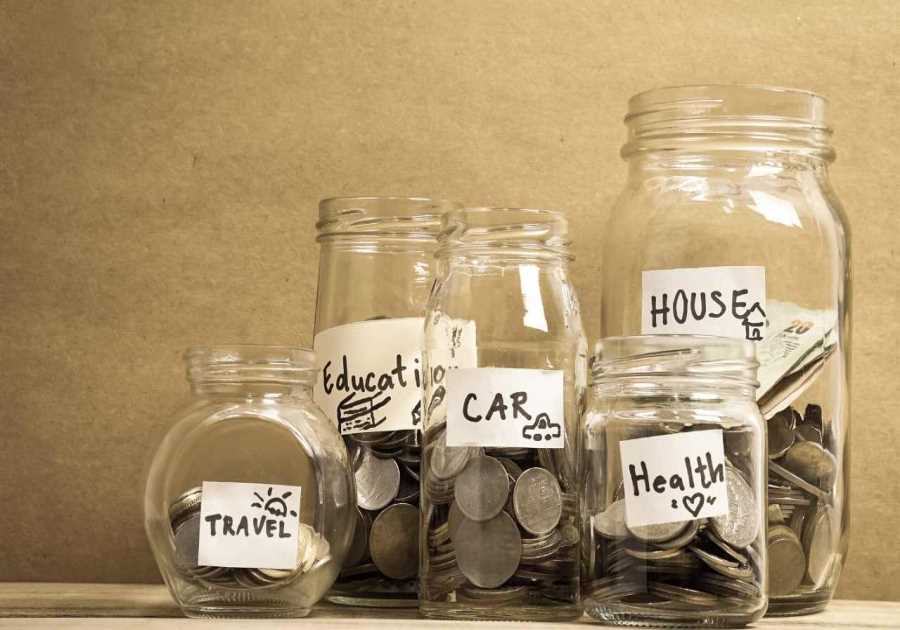Macworld
Whether you have just switched from a PC to a Mac and have discovered that the ” and @ keys aren’t where you were expecting, you can’t find the euro sign, pound sign, or hash key on your Mac keyboard, or you need to type some unusual characters or accents and don’t know how, are here to help.
The first problem is that the location of the special characters may depend on where you are based in the world: keyboard layout differs by country, with certain characters getting more prominence on the keyboards of the people who use them more. You’ll find QWERTY keyboards for English speakers, while French speakers get a AZERTY keyboard, Germans get QWERTZ, for example. Keyboards have completely different key layouts depending on the country, so we’ve included the location of these special keys for a variety of keyboards.
Even U.S. and U.K. keyboards have a number of surprising differences in terms of key placement. Australians tend to use the American keyboard layout.
Another source of confusion is the fact that some Mac keyboards label the Alt key Option while others call the Option key Alt (depending on your viewpoint). This means that some guides you will read will talk about an Option or Alt key you can’t see on your Mac. The key is one and the same. See: Where is the Option key.
And if you are using a PC keyboard with your Mac the Alt key will do the job of the Option key, while the Windows key will do the job of Command, and you will no doubt be very confused.
How to type °$€@®©# £€¢™ and Æ
That’s not a concealed swear word! Those are all symbols that you may find yourself needing to type again and again, and yet they are hidden from view on your Mac keyboard. Don’t worry though, we’ll let you know what you need to do to type them.
Before we begin, this is a handy overview of the hidden characters that you can type using Alt (the keys might be a bit different if you aren’t using a U.K. keyboard).
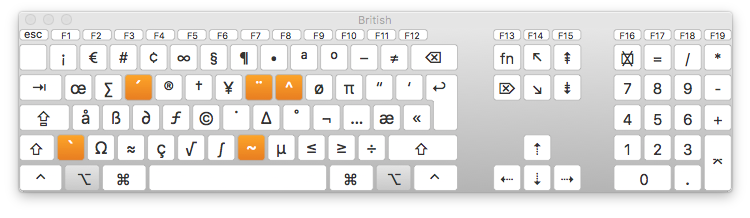
How to type Euro symbol on a Mac keyboard – €
- On a U.S. keyboard to type euro you need to press: Alt/Option-Shift-2 = €
- On a U.K. keyboard to type euro you should press: Alt/Option-2 = €
European keyboards give more prominence to the Euro sign, but the location of the euro key, and the combination of keys required, depends on the country.
- On French Apple Magic Keyboards you’ll find the Euro sign (and dollar sign) next to the return key.
- On German, Italian, Swiss and Spanish keyboards the euro sign is typed by pressing option/alt and the E key.
- Portuguese keyboards have the Euro sign on the number 3: press option/Alt and that key.
- For Norwegians and the Danish the euro is typed by pressing option/Alt and the number 4.
- And Dutch keyboards have the euro on the number 2.
How to type the pound sign on a Mac keyboard
Not only is typing a pound sign tricky because the location of the key will differ depending on the keyboard, but also the word itself has a different meaning depending on where you are.
For U.K. residents the word pound represents the currency: £. However, some countries call the hashtag or hash key a pound.
If you are in the U.K. the hashtag sign shares the 3 key with the pound sign (£) but on other country’s keyboards the U.K. £ sign is found elsewhere (we’ll get to that next).
How to type a # (hash)
- On a U.S. keyboard to type # you need only press Shift-3 = #
- On a U.K. keyboard to type # you should press Alt/Option-3 = #
- The hash sign on French keyboards is found to the left of the number 1.
- German keyboards have the hash key beside the return key.
- Norweigen, Spanish, Swedish and Portuguese keyboards have the hash key on number 3.
- Italian keyboards have the hash key (cancelletto) just above the lower right shift key.
How to type a £ (pound sign)
We’ll mention the UK Pound sign here for everyone who is using a non-U.K. keyboard as its location on a U.K. keyboard is no mystery (ok – if you are still looking it’s on the 3 key).
- On a U.S. keyboard you need to type £ you need to press Alt/Option-3 = £
The £ key may not even be illustrated on the U.S. keyboard!
- On French and Swiss keyboards, the £ is found above the right-hand shift key, beside the enter/return key.
- Italian keyboards have the £ on the number 3, like U.K. keyboards.
How to type ‘at’ – @
This @ key is a point of confusion for PC users coming to Mac keyboards because the ” key and @ key switch places.
- On a U.S. or U.K. keyboard you’ll find the @ key on the 2 key. You need to press Shift-2 = @.
- Spanish and Swedish keyboards also have the @ on the 2.
- On Danish, Norwegian, Portuguese, and Swiss keyboards the @ key is next to the return key, above the right-hand shift key.
- French keyboards have the @ sign to the left of 1.
- German keyboards have the @ key on L.
- Italian keyboards also have the @ next to the L.
Where is the ” key?
- On a U.S. or U.K. keyboard you’ll find the “ key will be down on the right where the ‘ key is located.
- On German, Danish, Norwegian, Portuguese, Spanish, Swiss, Swedish and Italian keyboards the ” key is on the 2.
- French keyboards have the ” on 3.
© ® and ™
The various copyright and trademark signs can be commonly used in certain lines of work. Luckily there is an easy way to type them on a Mac keyboard.
You might think that logically the Copyright sign would be hidden on the C key, but you’d be wrong. The C key is the home of various accented Cs. If you want to type a © you need to press Alt/Option and G.
- Alt/Option-G = ©
If you want to type the Registered Trademark symbol less Option/Alt and R:
- Alt/Option-R = ®
As for the ™ how you type depends on the keyboard:
- On a U.S. keyboard to type ™ you need to press: Alt/Option-2 = ™
- On a U.K. keyboard to type ™ you should press: Shift-Alt/Option-2 = ™
Want to type the Pi (π) symbol? We have a tutorial that explains how to do that here: How to type the Pi (π) symbol on a Mac or iPhone.
Æ
This one was popularised by Elon Musk and Grimes when they named their child Æ A-12 Musk.
If you want to type Æ just press and hold the A key. You’ll see a range of options appear in a box – just select the one you want or press 5.
Degrees
If it’s getting hot where you are you might want to tell someone. In which case a degree sign could be handy. Here’s how to type a °
- Shift-Alt/Option–8 = °
You might wonder what circumstances would cause you to need to type an Apple logo, but with Apple naming a few products with the Apple symbol if might be that you need to type TV or Watch. If you do, the key combination is as follows:
- Shift-Alt/Option-K
Read: How to type on an iPhone.
A check mark or tick
This is a handy one – the V almost looks like a tick or check mark, add an Option/Alt and that’s what you get.
- Option/Alt-V = √
Other keys
There are a few keys that are hidden in plain sight. We’ll mention them here just in case you are struggling to find them:
~ (aka the Tilde sign) – It’s on the left by the Shift key
/ – on the right by the Shift key
– on the right above the Shift key
| – press shift and \ (beside enter/return)
Typing accents on a Mac keyboard
If you are trying to type accents on an English keyboard if can be a bit daunting – if you are using a keyboard that’s designed for that language it will be considerably easier to type accents, for obvious reasons. To type an accented letter all you need to do is press and hold the relevant key. When you do so a menu will appear with the various accented characters to choose from.
For example, if you press and hold the E key then you will eventually see this menu pop up. You can choose the version with your pointer, or by pressing the corresponding number.
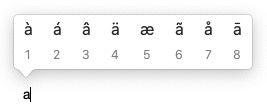
You’ll find accents associated with the following keys: e, y, u, i, o, a, s, l, z, c, n.
Typing emoji on a Mac
You might think that emoji are restricted to iPhones and iPads, but they aren’t. It’s possible to access emoji on your Mac. When you are using a word processor or similar program you can press Control-Command-Space to bring up the Emoji pallet.
Read our guide to using Emoji on the Mac here.
Typing other characters on a Mac
You may recall the Character Viewer – a tool which you could expand to find various characters to be added to text documents. It predated Emoji and since Emoji arrived it seems to have been hidden away, but it’s still there.
As above, press Control-Command-Space to bring up the Emoji pallet then click on the icon in the top right of the Emoji box to bring up the Character Viewer. Here you’ll find more than Emoji: there are also Arrows, other currency symbols, Maths Symbols, and more.
This is where you will find currency symbols such as ¥ ¢ ₽ ₩ ₱ ₹ ﷼
Maths symbols such as xxx ∄ ℇ ℏ ≥ ≯ ∑ √ ∱≉
There are also some pictographs that predate emoji including all of these
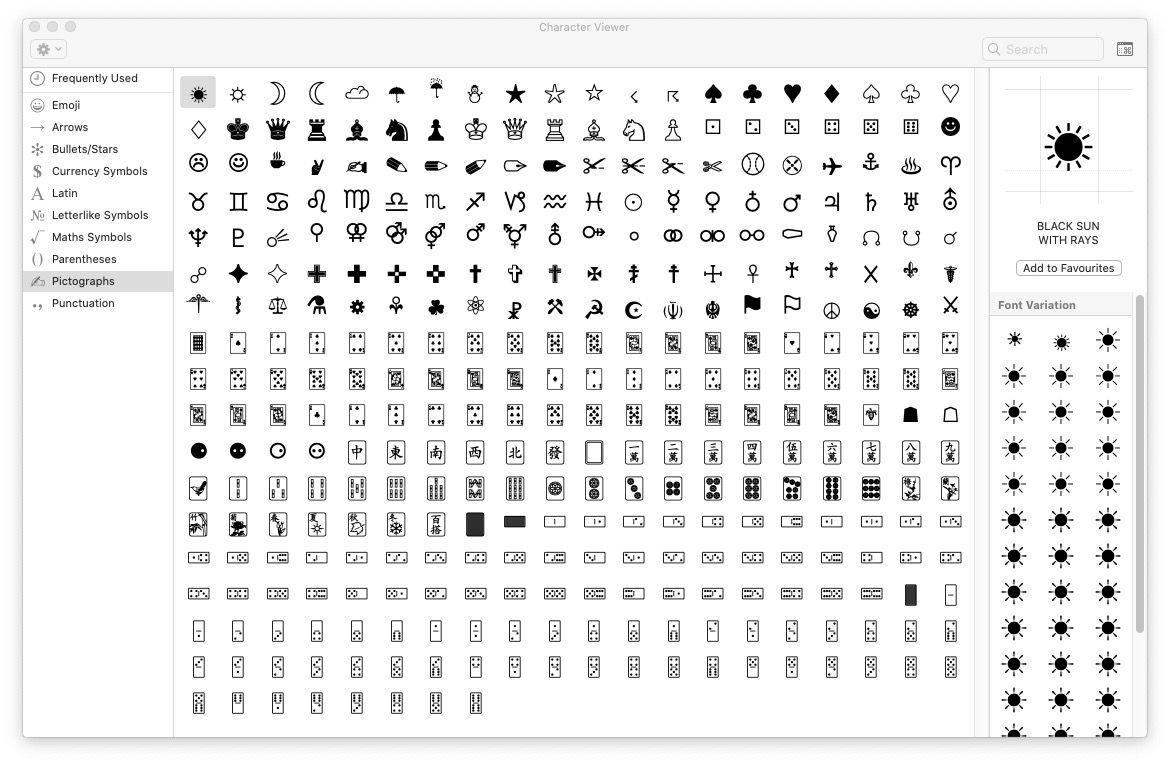
How to see hidden characters on your keyboard
If you are curious to learn which characters are hidden underneath the keys on your keyboard you could use the Keyboard Viewer.
- To get the Keyboard Viewer to appear you first need to go to System Preferences and choose Keyboard.
- Then tick the box beside Show keyboard and emoji viewers in the menu bar.
- Now you’ll see an icon in the menu bar (it includes a Command icon). If you click on it, you will see options to Show Emoji & Symbols and Show Keyboard Viewer.
- Choose Show Keyboard Viewer.
- When you press the shift and option keys you will see the various options available to you. You can just click on the key as seen on the keyboard on screen.
A bonus is the fact that when you type with this keyboard viewer on view you will see various suggested autocomplete words that you might want to use.

If you find yourself using different characters often you might like to try an app like PopChar X from Ergonis. The app makes it really easy to access the various characters that are available in the different fonts on your Mac. You can purchase it here for $29.99/£30.85.
Wondering how to copy and paste on a Mac? You may also find our iPhone keyboard typing tips useful.
Read More
Title: How to type euro symbol, pound sign, €, Æ, #, @, © & @ on a Mac
Sourced From: www.macworld.com/article/671016/how-type-at-euro-hash-special-characters-mac.html
Published Date: Thu, 15 Aug 2024 08:31:16 +0000
.png)