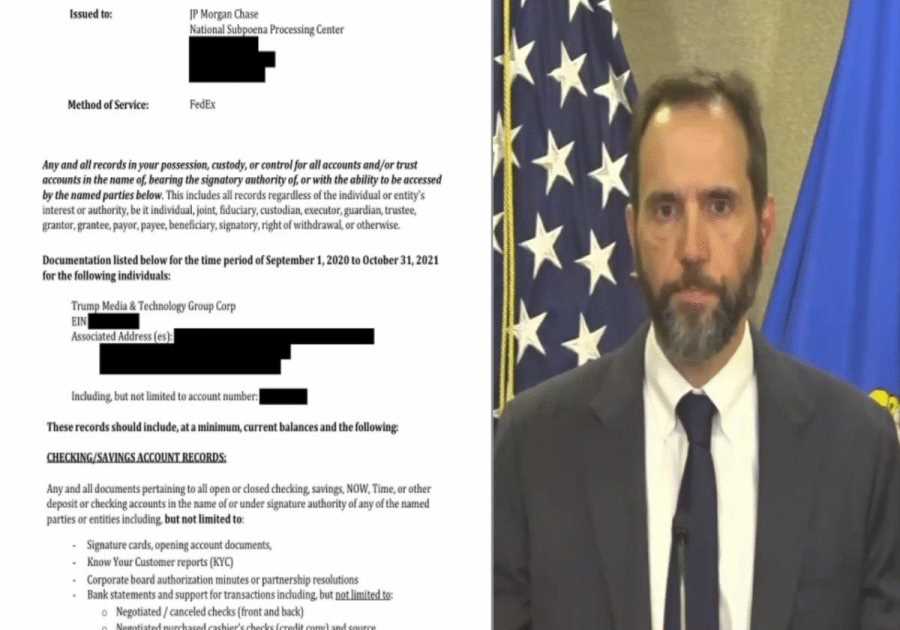Widgets are no strangers to macOS users. First introduced with Mojave in 2018, Apple has revamped this piece of software so users can always have helpful information with macOS Sonoma. During the WWDC 2023 keynote, Apple announced that widgets could now be arranged anywhere on the desktop in macOS Sonoma. The announcement came alongside Apple's iOS 17 and iPadOS 17 updates.
Apple has put a lot of effort into this feature, even though a few essential apps, such as Apple Music, still lack support. Here's what you can do with widgets on macOS Sonoma:
- Add widgets to your desktop: Place widgets on your desktop from the new widget gallery. And you can now play a podcast, turn off the lights, and more – right from a widget;
- Access iPhone widgets on Mac: With Continuity, you can add your iPhone widgets to your desktop without having to install the corresponding apps on your Mac;
- Widgets fade for better focus: When you open an app or window or use Stage Manager, widgets fade into the background so you can concentrate on the taste at hand. Switch your wallpaper, and the color of the widgets instantly adapts.
Now that you know what widgets on macOS Sonoma are capable of, here's how to use them.
How to use widgets on macOS Sonoma
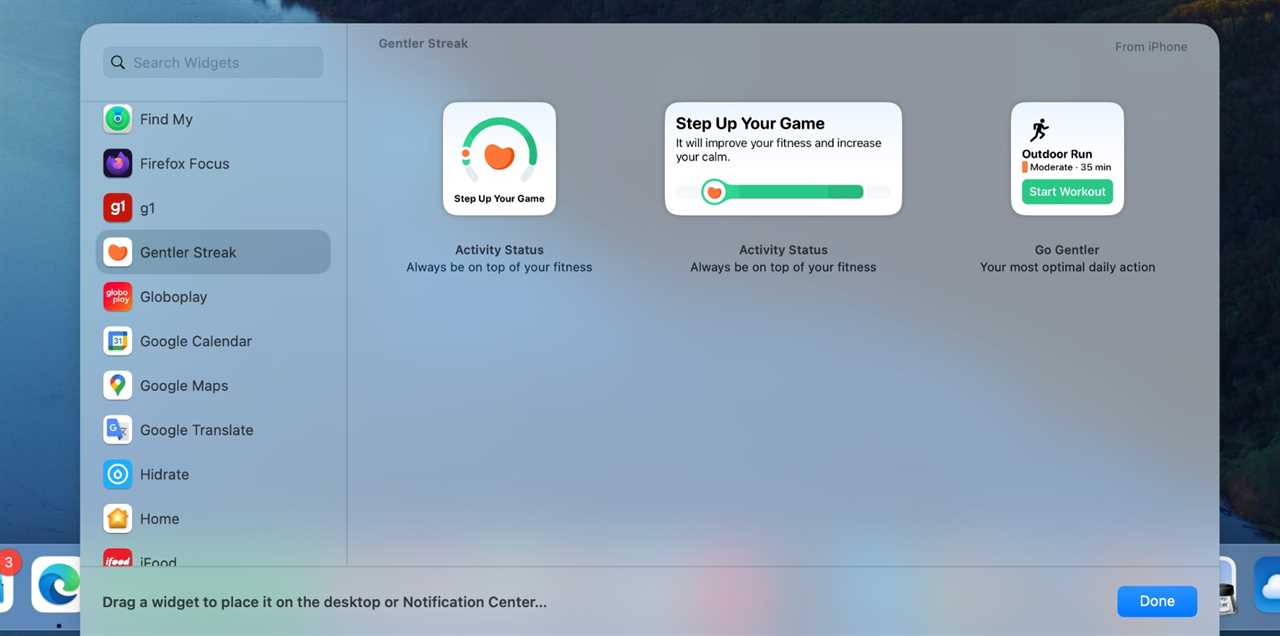
On your Mac with macOS Sonoma downloaded, click on your calendar in the top right corner. From there, tap "Edit widgets," so your widget gallery unveils.
You can add widgets to the Notification Center or anywhere on your desktop. Personally, I prefer them on the right corner, as I aim for a clean Home Screen. If you have lots of Home customizations or Shortcuts, these are definitely some options to choose from.
I prefer having the weather, Find My Friends, stock, and batteries always available. Still, I could add other widgets, such as Gentler Streak, exclusively for iPhone, Apple Watch, and iPad, to check my fitness status for the day.
Basically, any iPhone or iPad app offering widget support can be added to your Mac. Unfortunately, I still don't understand why Apple Music isn't available, mainly because Apple added interactive widgets with this latest update, letting users play/pause a song right from the iPhone Home Screen. Maybe with a future macOS update.
How do you like this feature? Do you have a preferred widget? Send me a message on Threads or at [email protected].
The post macOS Sonoma brings Mac widgets to your desktop – here’s how to use them appeared first on BGR.
Today's Top Deals
- M2 MacBook Air 15-inch hits new all-time low with $250 discount
- Don’t miss this massive clearance sale with deals from Amazon brands
- Oops! 175+ crazy deals Amazon forgot to end from Prime Big Deal Days
Trending Right Now:
- 5 Netflix movies with a perfect 100% score on Rotten Tomatoes
- Don’t try to take a picture of this weekend’s solar eclipse with your phone
- How to enable Copilot in Windows 11
Read More
By: José Adorno
Title: macOS Sonoma brings Mac widgets to your desktop – here’s how to use them
Sourced From: bgr.com/tech/macos-sonoma-widgets-how-to-use/
Published Date: Fri, 13 Oct 2023 17:45:00 +0000
.png)