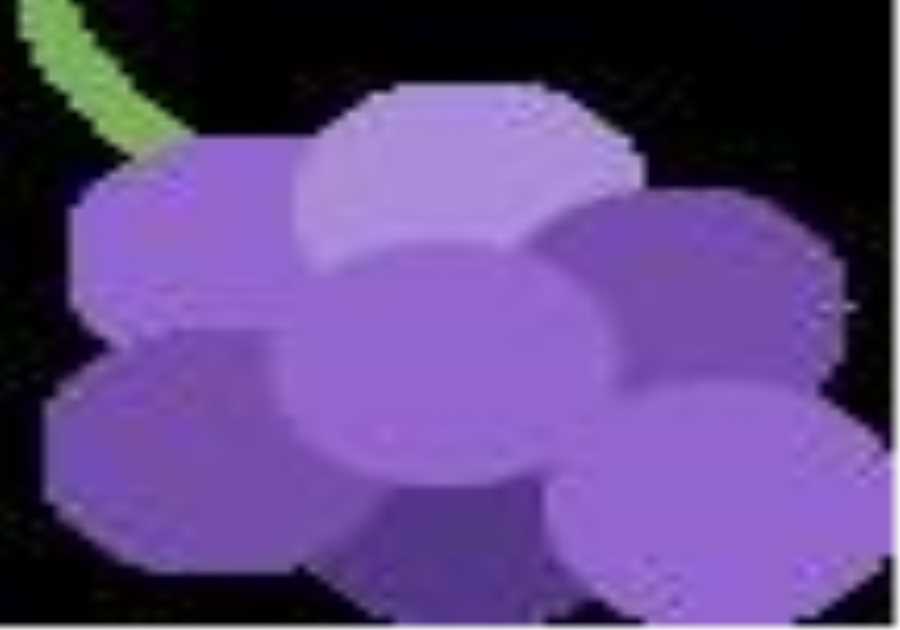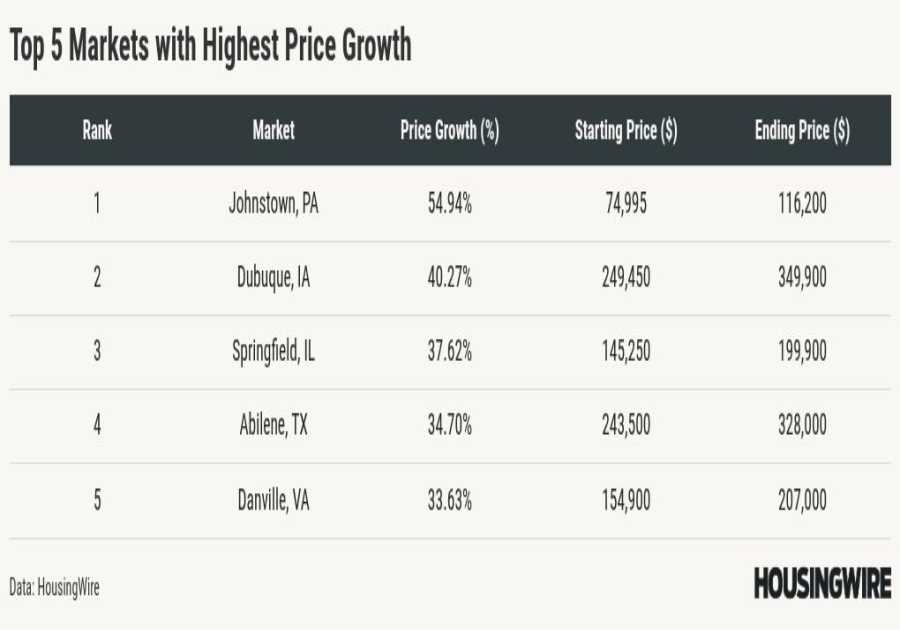Jakub Porzycki/NurPhoto via Getty Images
- You can manually clear the Telegram cache on your computer or phone from the "Data and storage" section of the Settings menu.
- Using Telegram's storage settings, you can specify the maximum storage space the cache will ever take up.
- In the Telegram app for Windows and MacOS, you can clear the entire cache or selectively delete just photos and videos.
Whenever you use the Telegram app, it stores files locally on whatever device you're using, whether that's a computer or mobile device. These files are in Telegram's cache, which the app relies on to improve performance and quickly serve data (like shared photos and videos) you might want to view.
You might occasionally want to clear your Telegram cache, whether it's to recover storage space, enhance your privacy by removing local files, or troubleshoot issues with the app. The process varies depending on what device you are using, but it only takes a few clicks or taps.
How to clear the Telegram cache on the desktop
1. On the Windows or Mac desktop, start the Telegram app.
2. Click the three-line menu at the top left and click Settings.
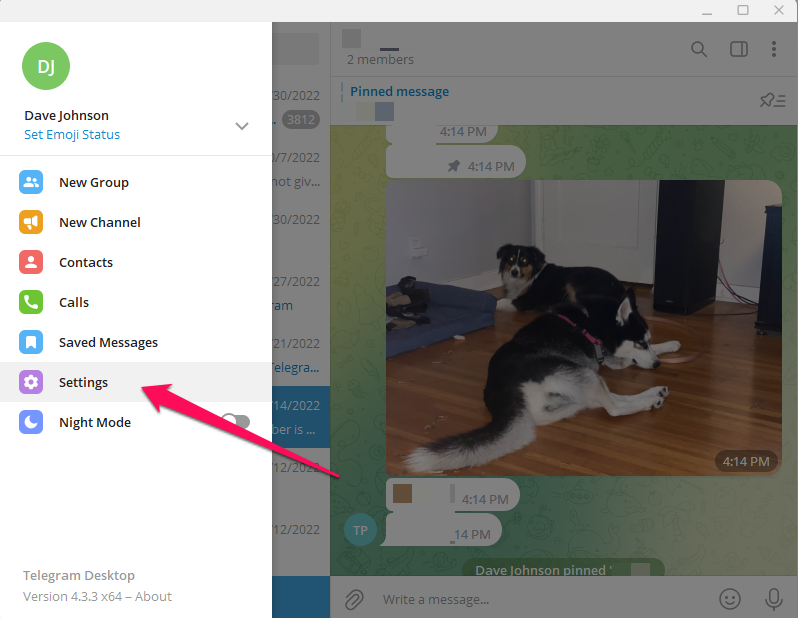
Dave Johnson
3. On the Settings page, click Advanced.
4. In the Data and storage section, click Manage local storage.
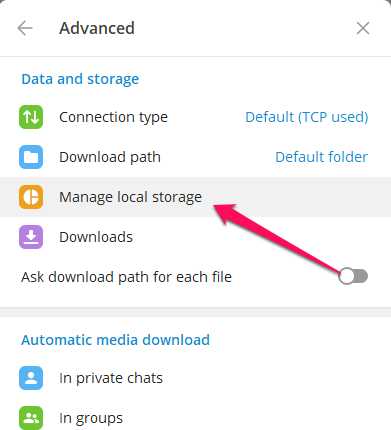
Dave Johnson
5. You can selectively clear elements of the cache or, to remove everything and recover all the space used by the Telegram cache, click Clear all.
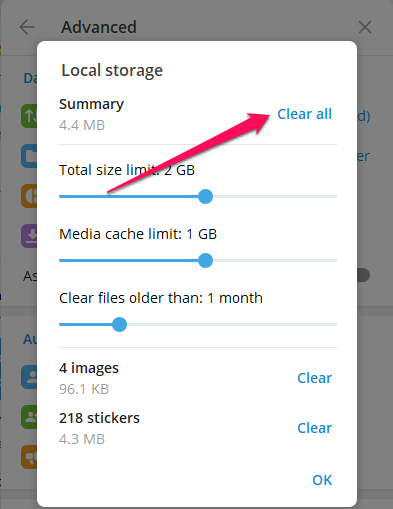
Dave Johnson
How to clear the Telegram cache on mobile
1. On your Android or iPhone, start the Telegram app.
2. Tap Settings at the bottom of the page.
3. Tap Data and Storage.
4. Tap Storage Usage.
5. In the storage section at the bottom of the page, tap Clear Telegram Cache.
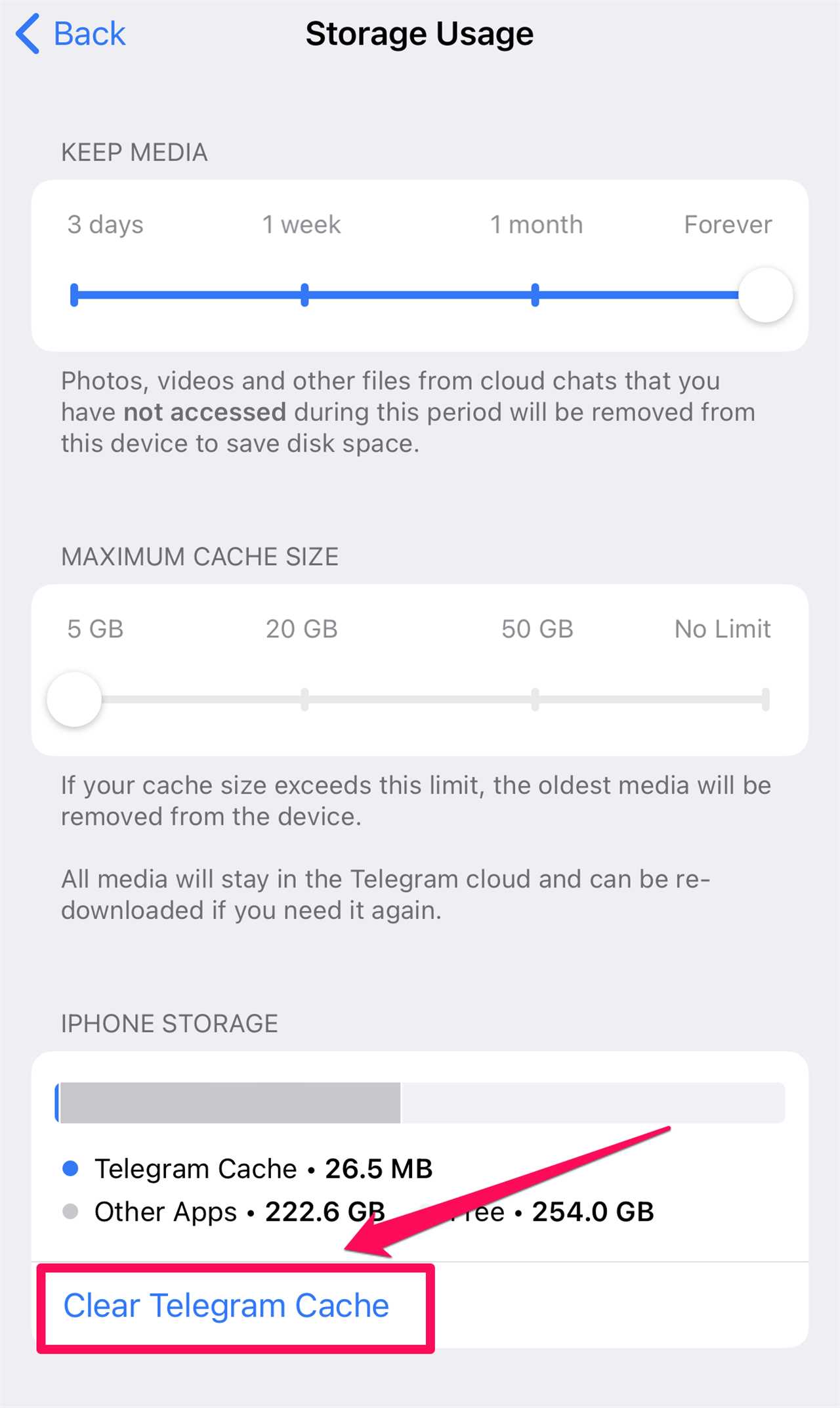
Dave Johnson
Read More
By: [email protected] (Dave Johnson)
Title: How to clear your Telegram cache to reclaim storage space and enhance your privacy
Sourced From: www.businessinsider.com/guides/tech/clear-telegram-cache
Published Date: Tue, 13 Dec 2022 21:16:06 +0000
Did you miss our previous article...
https://trendinginbusiness.business/politcal/female-twitter-staff-had-targets-on-their-backs-in-elon-musks-layoffs-a-lawsuit-claimed
.png)