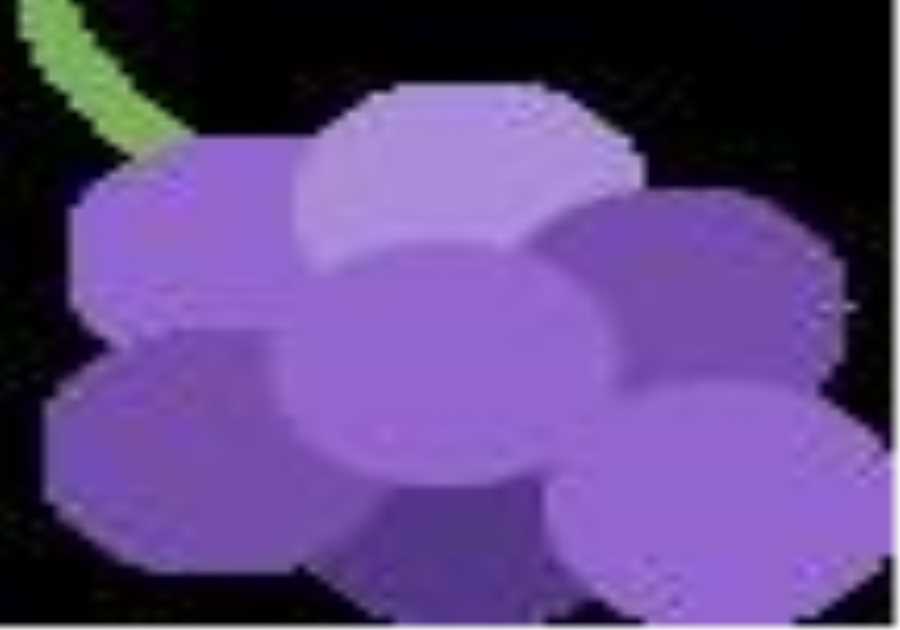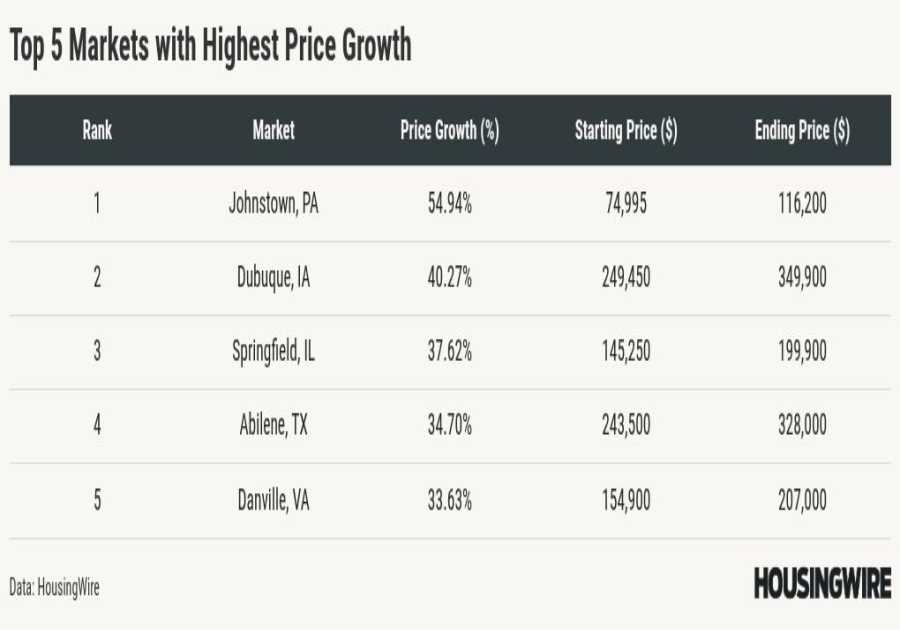Apple's AirPods, launched in 2016 alongside the iPhone 7, are among the most popular Apple products. Currently, the company sells AirPods 2, AirPods 3, AirPods Pro 2 with USB-C, and AirPods Max. I have been using AirPods since the original model launched in 2016, and it's really simple to pair and use these devices.
Whether you have an iPhone, iPad, Mac, PC, Apple TV, or Apple Watch, it's almost magical the instant connection between them and your AirPods. There are times when pairing can be a bit frustrating, or your earbuds don't switch from one device to another. We've put together this expert guide to help.
Connect AirPods to iPhone

The first and major thing to note when trying to connect your AirPods to your iPhone for the first time is to be sure that your iPhone is updated to the latest version of iOS. Also, AirPods automatically connect with iPhones, so the process is pretty easy on Apple devices.
Just follow the step-by-step step guide below to make the connection and pair your AirPods.
- Unlock your device and leave it on the iPhone's home screen.
- Bring your iPhone close to your AirPods in the charging case, and then open the charging case lid.
- A prompt will appear on your iPhone screen. Tap Connect. When they are connected, the case status light blinks and stays green. After following the on-screen instructions, tap Done. That's it!
AirPods and iPad

Connecting your AirPods to an iPad works the same as on your iPhone. In fact, if you have already paired the AirPods with your iPhone, it will automatically appear on your iPad, Apple Watch, Mac, or Apple TV. It just has to be using the same Apple ID.
If an iPad is the only Apple device you have, here are the steps you need to follow to connect them:
- Unlock your device and keep it on the iPad's home screen.
- Bring your iPad close to the AirPods in the charging case, and then open the lid to continue pairing.
- Once the prompt appears on your iPad's screen, tap Connect. When they are connected, the status light on the case should be a solid green. After following the on-screen instructions, tap Done.
If it doesn't work, try this backup method:
- Be sure that the Bluetooth is turned on from the Bluetooth menu in settings.
- Swipe down from the upper right corner to navigate to the Control Center. The audio control should show an image of a connected AirPod.
- If your AirPods are still not connected, press and hold on to the music control icon in the audio control.
- Tap on the music source icon and tap on your AirPods.
This should fix it!
How to connect AirPods to a Mac

If your only Apple device is a Mac, here's what you need to do to connect your AirPods to your Mac device.
- With the AirPods in the charging case, open the lid.
- Press and hold the setup button on the back of the charging case or the noise control button (for Apple AirPods Max users only). Do this until you see the white status light flash on the case.
- Go to the Apple menu bar on your Mac and choose System Preferences.
- Click Bluetooth, and next, select your AirPods on the list of devices displayed on your Mac. Then, tap Connect.
Note: You can enable preferences to connect your earbuds to your Mac automatically.
How to connect AirPods to an Android Phone

To connect AirPods manually to an Android device, you need to go to the settings app on your device and follow the steps below. There's no auto-connection like on Apple devices since it's proprietary.
- Navigate to your phone settings and then select Bluetooth settings.
- Bring your AirPods in the charging case close to the phone and open the lid of the case.
- Press and hold the button on the back of the case until you see a blinking white LED light.
- Select the AirPods from the list of Bluetooth devices on the phone screen and follow the on-screen instructions to pair them with the device.
While you can pair the AirPods to a non-Apple device, the audio streaming quality of the AirPods won't be as high-fidelity as on an Apple device.
The sound enhancement and noise cancellation features might also be unavailable to some Android devices, mainly because of Apple's exclusive Bluetooth hardware and software mix.
How to connect AirPods to a PC/laptop (Windows)
Here's how to connect your AirPods to your Windows PC.
- Ensure Bluetooth is on by navigating to Devices from Settings.
- Click Add Bluetooth or other devices, and then click Bluetooth.
- Open the lid of your AirPods case with the AirPods inside and hold the small button on the back of the case for a couple of seconds until you can see the blinking white LED light.
- Your AirPods should appear on the computer screen under the list of devices available for pairing. They might appear as headphones at first and then switch to AirPods.
- Click on the AirPods name, and there should be a display message at the bottom right corner of your screen indicating a successful connection.
Connect AirPods to a Samsung TV

If your Samsung TV has Bluetooth support, It is pretty easy to connect it to your Apple AirPods.
- Navigate to Settings on your TV using the remote control.
- Scroll down to Sound and click Sound Output. It will probably be displayed as a TV Speaker. Click OK on your remote.
- Scroll down to Bluetooth Speaker List and then click on OK. It immediately should start searching for available Bluetooth devices within range.
- Next, open the lid of your AirPods' case with both earbuds inside, and long-press the small button behind the case until the indicator flashes a soft white light LED.
- Using your remote, click on Needs Pairing, and then click Pair and connect. A message will then pop up that says the connection is successful.
How to update my AirPods firmware?

There isn’t an official method on how to update your AirPods firmware. Since Apple says new versions install when AirPods are connected via Bluetooth to your iPhone, the best option is to let both devices charge together for at least 30 minutes.
To check your AirPods firmware version, you need to open the Settings app, open the Bluetooth menu, find your AirPods or Beats earbuds, and tap the “i” next to them to look at the current version number.
If this process doesn’t work, you’ll have to wait until they magically update, as Apple doesn’t let you manually install these firmware updates.
These are the updated versions of each wireless earbud:
- AirPods Pro (2nd generation) with MagSafe Charging Case (USB-C): 6B34
- AirPods Pro (2nd generation) with MagSafe Charging Case (Lightning): 6B34
- AirPods Pro (1st generation): 6A321
- AirPods (3rd generation): 6A321
- AirPods (2nd generation): 6A321
- AirPods Max: 6A300
- AirPods (1st generation): 6.8.8
FAQ
To remove an AirPod paired to someone's Apple ID, ensure that the device is Bluetooth-connected to an iOS device and is within Bluetooth range. Open the Find My app on the same Apple device as the previous owner. Next, choose the AirPods at the bottom devices tab and Remove this device. Reset the AirPods first if this doesn't work, then repeat the steps again.
If you're having trouble getting your AirPods to connect, make sure your AirPods are charged and Bluetooth is turned on for the device you want to connect to. Then reset the device and try again.
For any AirPods models, the orange light means you need to charge them. A quick plug to your power supply should solve it.
No, they aren't waterproof. No current versions of the AirPod are known to be waterproof. The charging cases are not waterproof either.
A flashing white light indicates that AirPods are ready to connect to your Apple devices.
To solve this and have your AirPods show up in the Find My app, you only need a simple reboot. Place your AirPods in their charging case and close the lid. Then restart the Apple device you want to check the Find My app on.
Yes, it's possible. Once there's at least one of your AirPods in the missing charging case, you can use the Find My app to track it. With AirPods Pro 2, you can use Precision Find to locate the case or ask it to play a sound.
Yes, they can. If the thief has an Apple device, they can reset the product and make it theirs. Unfortunately, since AirPods don't connect to Wi-Fi, you can't remotely control or lock them to prevent others from using them.
The post How to connect AirPods to iPhone, iPad, Mac, PC, and more appeared first on BGR.
Trending Right Now:
- BTS member Jungkook helped make Physical: 100 one of Netflix’s most-watched shows in the world
Read More
By: José Adorno
Title: How to connect AirPods to iPhone, iPad, Mac, PC, and more
Sourced From: bgr.com/tech/how-to-connect-your-airpods/
Published Date: Wed, 24 Jan 2024 11:54:59 +0000
.png)