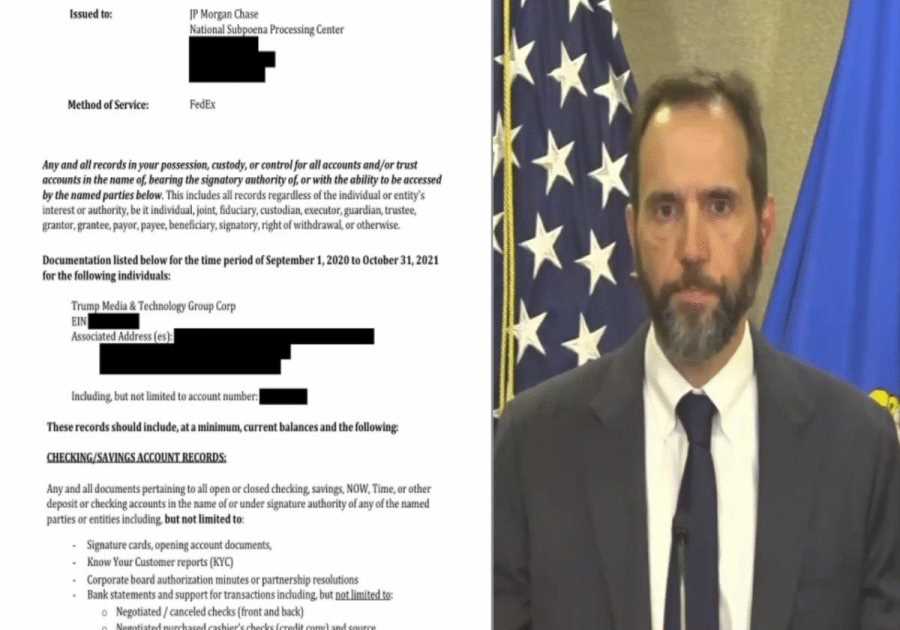Macworld
YouTube’s big problem
YouTube and other online video streaming platforms such as TikTok, Vimeo, and Twitch are so much a part of our lives these days that kids are more likely to recognize their favorite content creators than the average TV presenter. With a bewildering variety and terrifying volume of videos available on demand wherever you go, it’s easy to understand how they’ve overtaken other forms of media. But there are downsides to the streaming revolution.
Most obviously, you need to be online to enjoy YouTube videos. That rules out a surprisingly large number of places: underground trains; most boats and planes; cellular blackspots and remote rural areas; public cafes and libraries with limited bandwidth or rules against streaming; anywhere abroad, if you don’t want to pay roaming fees. And not just a basic connection: sluggish Wi-Fi or a shaky cellular connection means a painful stop-start experience, assuming you can watch at all. That’s before we get to the problems of burning through your data and winding up with a painful bill, or having to manage without 4G for the rest of the month.
With all of this in mind, it’s clear that the best way to enjoy YouTube’s astonishingly rich library is to browse online, find the videos that interest you, and then download and convert them to offline video formats such as MP4 that you can watch later at your leisure. And in this article we guide you through an easy way to do this.
4K Download.com
How to convert YouTube videos to MP4
To convert our YouTube video to MP4 we’re going to use a YouTube to MP4 converter software package called 4K Video Downloader Plus. Don’t worry, there’s a free version which will be perfect for our purposes. (If you enjoy the software you may be interested in paying for more advanced features, but we’ll discuss that later.) You can grab 4K Video Download Plus from the maker’s website. Scroll down and you’ll see an option labelled ‘macOS (10.13+) with Intel Installer’; click the dropdown menu next to this entry and you’ll see an alternative labelled ‘macOS with Apple Silicon Installer’ which will deliver superior performance if you’re got a recent Mac with an M-class processor chip.
Launch the software and you’ll be shown a few helpful tips and tricks to guide you through the most basic functions. You’ll see that 4K Video Downloader Plus is amazingly easy to use.
All you need to do, in fact, is enter the URL of your selected online video (or an audio clip) and the software will do the work for you. Copy the URL from your browser or any other source, go into 4K Video Downloader Plus and click Paste Link. Provided the URL is from YouTube, TikTok, Facebook, Twitch, SoundCloud, Vimeo, Dailymotion, Naver.tv, BiliBili, Rumble, or Likee, the video will be downloaded and served up in the format of your choice. You can choose either MP4 or MK4 format at resolutions up to 8K, and the software can even cope with private videos, provided you have access. Some other download software packages struggle with this.
That’s probably the simplest way to use 4K Video Downloader Plus to download online video and audio, but if you prefer, you can search for the content you want from within the software itself: it has a built-in browser. Simply select the service you want to browse, enter a search term or visit a specific artist or channel, select the content and download for later enjoyment. It’s as simple as that-not to mention fast and reliable. This is a great choice for your video and audio conversion needs.
More advanced download options
The simplicity of 4K Video Downloader Plus makes it a perfect YouTube to MP4 converter for those who simply want to grab an offline copy of an online video they like. But there’s plenty of sophistication under the hood for those in search of more advanced features.
For example, the software is capable of downloading your choice of subtitles (as a separate SRT file that most media players will recognize and play) along with the video; this is one of the options you can finetune to your specific needs in the settings, along with video codecs and framerates.
Or, if you’d like to grab videos even more quickly and with even less work, you can make use of the software’s ability to download entire playlists or even entire channels. Copy the link to a playlist or channel and click Paste Link as with the individual video URLs; this time you’ll see options to download the whole thing, or to subscribe and download new content automatically. These subscriptions are easily managed on the downloads page: click Remove to unsubscribe from a channel you no longer wish to follow. From here you can also see any subscriptions you’ve set up on YouTube, provided you log in using your Google credentials. (Logging in is also necessary if you want to download any age-restricted YouTube videos.)
Grab the free version, or pay for extra features?
As with any piece of Mac software, we’d recommend trying out the free version first, so you can see if it’s right for you. But once you’ve got the hang of it, there are more advanced features you may decide to pay for.
There are numerous pricing options, from the Lite and Personal licences to the business-friendly Pro package. The more advanced licenses unlock more simultaneous downloads, in-app subscriptions, premium audio settings, and the rights for commercial use. The makers detail the differences between the various feature sets in a detailed comparison. But whichever version you choose, it’s well worth getting started with 4K Video Downloader Plus today.
Read More
Title: How to easily convert YouTube videos to MP4
Sourced From: www.macworld.com/article/2357355/how-to-easily-convert-youtube-videos-to-mp4.html
Published Date: Mon, 10 Jun 2024 10:49:29 +0000
Did you miss our previous article...
https://trendinginbusiness.business/technology/ios-18-might-finally-let-you-lock-iphone-apps-with-face-id
.png)