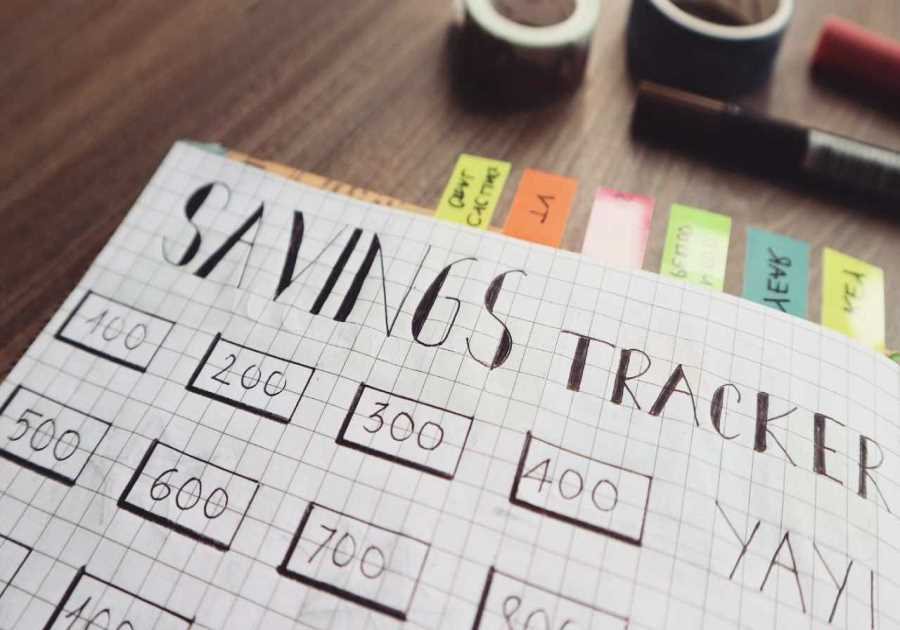Macworld
iCloud backs up our iOS devices, keeps all our photos and videos safe and in sync, and even syncs our macOS desktop between Macs and lets us access it via an iPhone or iPad. But all those files have to take up space, right? Thankfully, Apple has a number of storage options available for iCloud, and in our guide to iCloud subscriptions and pricing, we explain which is the right one for you, along with how to upgrade or downgrade your iCloud storage.
We round up the pros and cons of some rival cloud storage providers in Best cloud storage apps for iPhone.
Updated with details of the new iCloud tiers coming on September 18, 2023
What is iCloud storage?
iCloud is Apple’s cloud storage service, but it does much more than provide a place in the cloud for you to store files.
With adequate iCloud storage, you can store all your photos and videos, documents and your Mac desktop, data from your apps, and even your passwords, in the cloud. One of the main benefits is that if you use iCloud all those things can be accessed on any device that is linked to your Apple ID, and kept in sync.
It can be used as a way to back up files and photos, but you should think of it more as a way to sync things between all your devices so that you can see all your files and photos on all your devices. It isn’t a backup in the sense that you can’t store things in iCloud and then delete them from your devices. If you do that you may also delete them from the cloud and lose them forever (although Apple does have a 30-day window in which things like photos remain). If you want to use iCloud to back up your Mac read: How to use iCloud to back up your Mac and How to save space by moving photos from a Mac to iCloud for options.
Storing things in iCloud can save you space on your devices because only the files you frequently access will be stored on your devices, with everything else in the cloud. If you have iCloud Photos, for example, you will have full-resolution photos in the cloud, but reduced-size files on your iPhone, so your 100GB photo library won’t take up 100GB on your iPhone, but you will be able to see all your photos at any time on any of your devices.
One of our favourite features of iCloud is simply the fact that it can be shared with other members of a family group. So rather than a husband and wife paying for 200GB each, they can get 2TB and share it. Read about how to set up Family Sharing.
That’s not the only benefit of iCloud though. There are a number of security features specific to iCloud subscribers including:
- iCloud Private Relay - hides your IP address a little like a VPN does).
- Hide My Email - so you don’t have to give your email address to every service you subscribe to.
- Custom email domain - you can create your own personalised email address.
- HomeKit Secure Video - you can view footage from your home security cameras in the Home app.
- Encryption - Apple says all data stored in iCloud is encrypted and protected by two-factor authentication.
- Lockdown Mode - protects your data in the case of a hacker gaining access.
- iMessage Contact Key Verification (in beta at the time of writing) - Will make it easier to identify the true sender of an iMessage.
iCloud storage plan options and pricing
Before we go any further, we should probably first discuss the options available, and the corresponding prices for those in the countries where most of our readers are based, including the U.S. and U.K.
Prior to the arrival of iOS 17 on September 18, Apple offered five different tiers of storage for iCloud, but with iOS 17 and the other 2023 operating system updates comes two new iCloud tiers: 6TB and 12TB.
This iCloud Storage is shared between all your devices, including iPhones, iPads and Macs. If you set up Family Sharing you can even share the iCloud storage allocation with other members of your family.
Your storage space will account for any files that you store in the cloud, via apps or otherwise, and the cloud backups of your iPad and iPhone. Unfortunately, you can’t yet back up your Mac’s settings to iCloud, but since you can sync all your documents created in various Apple apps, and your Desktop and Documents folder, most of the things you need on your Mac can also be found in the cloud.
Apple currently has the following iCloud storage subscriptions available:
| Storage | U.S. | U.K. | Australia | Canada | Europe | India |
|---|---|---|---|---|---|---|
| 5GB | Free | Free | Free | Free | Free | Free |
| 50GB | $0.99 | £0.99 | $1.49 | $1.29 | €0.99 | ₹75 |
| 200GB | $2.99 | £2.99 | $4.49 | $3.99 | €2.99 | ₹219 |
| 2TB | $9.99 | £8.99 | $14.99 | $12.99 | €9.99 | ₹749 |
| 6TB | $29.99 | TBC | TBC | TBC | TBC | TBC |
| 12TB | $59.99 | TBC | TBC | TBC | TBC | TBC |
On June 27, 2023 Apple announced that the prices in the U.K. were increasing from the following: £0.79 for 50GB, £2.49 for 200GB and £6.99 for 2TB. The price also rose in Denmark, Sweden, Norway, Poland, Bulgaria, Romania, Turkey, Saudi Arabia, the United Arab Emirates, Egypt, Tanzania, South Africa, Colombia, Peru, and Brazil.
The new prices commenced at the beginning of August (depending on the day your subscription renews).

Foundry
Apple used to offer 1TB for $9.99/£6.99 and 2TB for $19.99/£13.99 a month, but in spring 2017 it removed the 1TB offering and reduced the price of 2TB.
Apple upped prices for Apple Music, Apple TV+ and Apple One in October 2022, but it didn’t change the prices for iCloud at that time.
How to subscribe to an iCloud storage plan
Once you have chosen the iCloud Storage plan that suits you go to Apple’s page to subscribe or upgrade.
You can also upgrade from your iPhone, Mac or other Apple device.
On an iPhone:
- Open Settings.
- Click on your Apple ID section.
- Tap on iCloud.
- Tap on Manage your Plan.
You can also find downgrade options here.
On a Mac:
- Open System Settings/System Preferences (depending on the version of macOS)
- Click on your Apple ID section.
- Click on iCloud.
- Click on the Manage button beside Account Storage.
- Click on Change Storage Plan.
How to upgrade your iCloud storage for free
Since May 2018 Apple has been offering the first month for free so you could trial the service for a month before deciding whether you need it or not. This is particularly handy if you need a little time to sort out a backup of your data but aren’t really keen on paying for iCloud storage, as it will basically give you up to 2TB of storage for a month - you’ll need to remember to cancel the service before you are due to pay anything.
However, this free offer is only available to those not paying for any iCloud storage. If you already pay for storage, you can’t take advantage of the free month if you update to the next tier, but you could always pay for a month and then revert to the cheaper subscription afterward (you’ll just need to remove the extra data from iCloud).
If you still don’t want to pay Apple for storage, have a look at our Best alternatives to iCloud.
Which iCloud subscription should you get?
Now you know the different storage options available to you, which is the best for you? There’s no point in paying $9.99/£6.99 a month for 2TB of storage if you only use it to back up your iPhone, after all. You should consider factors like whether you’re getting iCloud storage full notifications, whether you use iCloud Drive to store your documents or whether you primarily use another service like Google Drive or Dropbox, if you are using iCloud Photo Library, and whether you’re using iCloud Drive Desktop and Documents to sync documents between multiple Macs.
The above are all very important factors when considering iCloud storage options, but there’s more to it than that. We break it down below. For a guide to using iCloud read: How to use iCloud.
In 2021 Apple brought new features to iCloud with iCloud+ including privacy and security features, such as iCloud Private Relay and Hide My Email.
5GB
If you’ve only got a single iOS device that you use and you don’t take many photos or videos, the free storage tier should be enough for you. The free iCloud storage tier can also be used by those who primarily use another cloud storage service (like Dropbox or Google Drive) for storing documents, photos and videos.
If you do opt for the free tier, make sure you disable iCloud syncing in any apps that you frequently use to avoid filling up the storage unnecessarily.
50GB
Those of you that own more than one iOS device will probably have to bump up the storage option to 50GB, as a standard iOS backup can be anywhere from 1-5GB or even more, depending on how much is stored on your device. It’s also better for those who like to take photos and videos on their iOS devices and want to keep a secure backup of them - the option is still available for those on the free tier, although they wouldn’t be able to store many before the storage becomes full.
You can get 50GB of iCloud Storage with the Apple One Individual Plan for $16.95/£16.95 per month. We have more details on the Apple One plans in a separate article.
200GB
The 200GB plan is the standard option for those who have multiple iOS devices and a Mac, as it allows for enough room to store the backups of each device, along with space for a fairly substantial iCloud Photo Library and other documents to be stored online. It’ll give you the freedom to use iCloud as you see fit, without having to worry about filling up the storage.
It’s also recommended for those looking to use iCloud Drive as their primary cloud storage service.
You can get 200GB of iCloud Storage with the Apple One Family Plan for $22.95/£22.95 per month.
2TB
The 2TB storage option is ideal for those who share an account between multiple users (such as families, with a plethora of devices to keep backed up) The 2TB option is perfect for those who have a collection of iOS devices and Macs that they switch between regularly. It’ll provide more than enough space for iOS backups, an iCloud Photo Library spanning thousands of photos and videos, documents, and other app data.
If you want the freedom to use iCloud without any worry about space, and if money is no option, 2TB is ideal.
You can get 2TB of iCloud Storage with the Apple One Premier Plan for $32.95/£32.95 per month.
6TB
There will be two new iCloud Storage tiers as of September 18, 2023 that are designed for those who need more than 2TB of storage. Photographers and videographers, for example, who take lots of photos and videos on their iPhones, may find that 2TB is inadequate. Apple has revealed that the 6TB storage option will cost $30, we don’t know about the pricing elsewhere yet.
12TB
If 6TB isn’t enough there will also be a 12TB option, which will cost $60, which incidentally is less than the 10TB Google Drive option.
How to cancel, upgrade or downgrade your iCloud storage
If you have decided to make the plunge and upgrade from the free tier of iCloud storage, of if you’ve bought the 2TB tier and realized it’s more than you need, it’s easy to change your tier.
- Open the Settings app on an iPhone or iPad and tap your name at the top of the main screen.
- Tap iCloud.
- At the top of the screen you can see how much of your iCloud you are using.
- Tap on Manage Account Storage. Here you will get more information about what the space is being used for, and if you are sharing the storage with other Family members, how much they are using.
- If you need more storage, or think you could use less, choose Change Storage Plan. (Alternatively you can choose Manage Your Plan from previous screen).
- You will see Upgrade or Downgrade options (assuming you aren’t already paying for the top tier).
- Tap on Downgrade options (for example).
- Enter your Apple ID and choose Manage.
- On the next screen you will see the various options available to you. Pick the one you want. Your storage plan will renew automatically and the new tier will kick in.
If you want to cancel any subscriptions on your iPhone, read this: How to cancel subscriptions on an iPhone.
Read More
Title: iCloud storage plans: How much does iCloud cost
Sourced From: www.macworld.com/article/672409/how-much-does-icloud-cost.html
Published Date: Thu, 14 Sep 2023 10:44:47 +0000
Did you miss our previous article...
https://trendinginbusiness.business/technology/take-your-pcs-performance-to-new-heights-with-windows-11-pro-now-just-2997
.png)